How To Upload Video On Twitch | Step-by-Step Guide
While live streaming represents the core of Twitch’s content, users can also upload content for others to watch at their convenience.
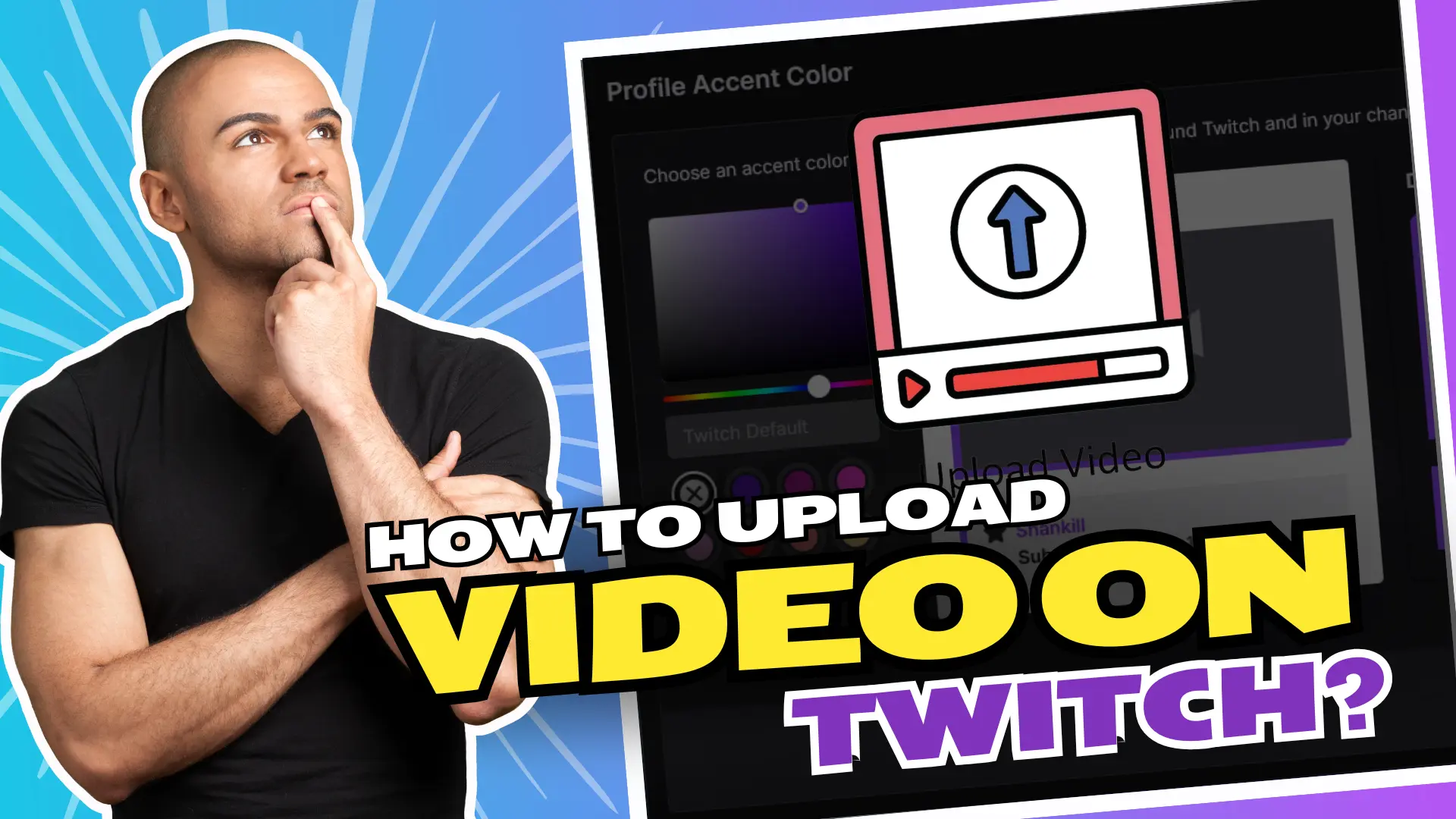
If you wish to post highlights from a live broadcast, want to keep posting gaming tutorials, or wish to share your non-live content with your audience, first learn to upload videos on Twitch to begin to establish your presence.
Here’s a step-by-step guide that shows you the procedure on how to upload a video onto Twitch, the types of content that could be uploaded onto this website
Table of Contents
- Why To Upload Videos On Twitch?
- Prerequisites to Upload Videos on Twitch
- Step-by-Step Tutorial on Uploading a Video on Twitch
- What Type Of Videos Can You Upload On Twitch?
- Optimizing Your Video to Get More Views
- Video Data Storage Limit by Twitch
- How to Delete or Edit Your Video on Twitch
- FAQ’s
- Final Thoughts
Why To Upload Videos On Twitch?
Looking for the reasons why you must upload your videos on Twitch, here is why you should upload them.
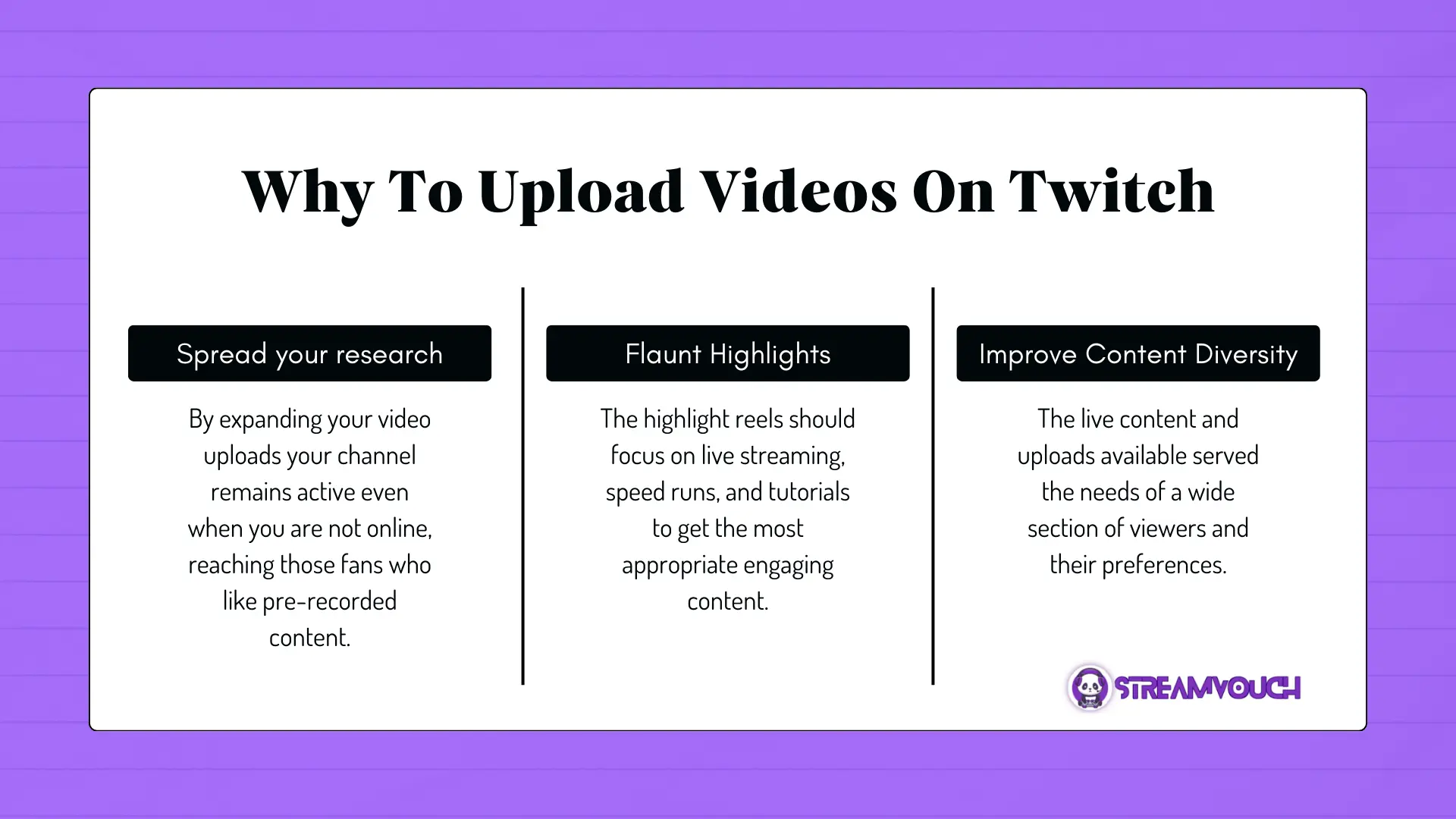
- Spread your research: By expanding your video uploads your channel remains active even when you are not online, reaching those fans who like pre-recorded content.
- Flaunt Highlights: The highlight reels should focus on live streaming, speed runs, and tutorials to get the most appropriate engaging content.
- Improve Content Diversity: The live content and uploads available served the needs of a wide section of viewers and their preferences.
Prerequisites to Upload Videos on Twitch
To upload video content on Twitch, you have to establish some prerequisites. These requirements and settings ensure that video uploads happen smoothly without any kind of inconvenience and are free from violations on the platform.
Key Requirements to Upload Video Content:
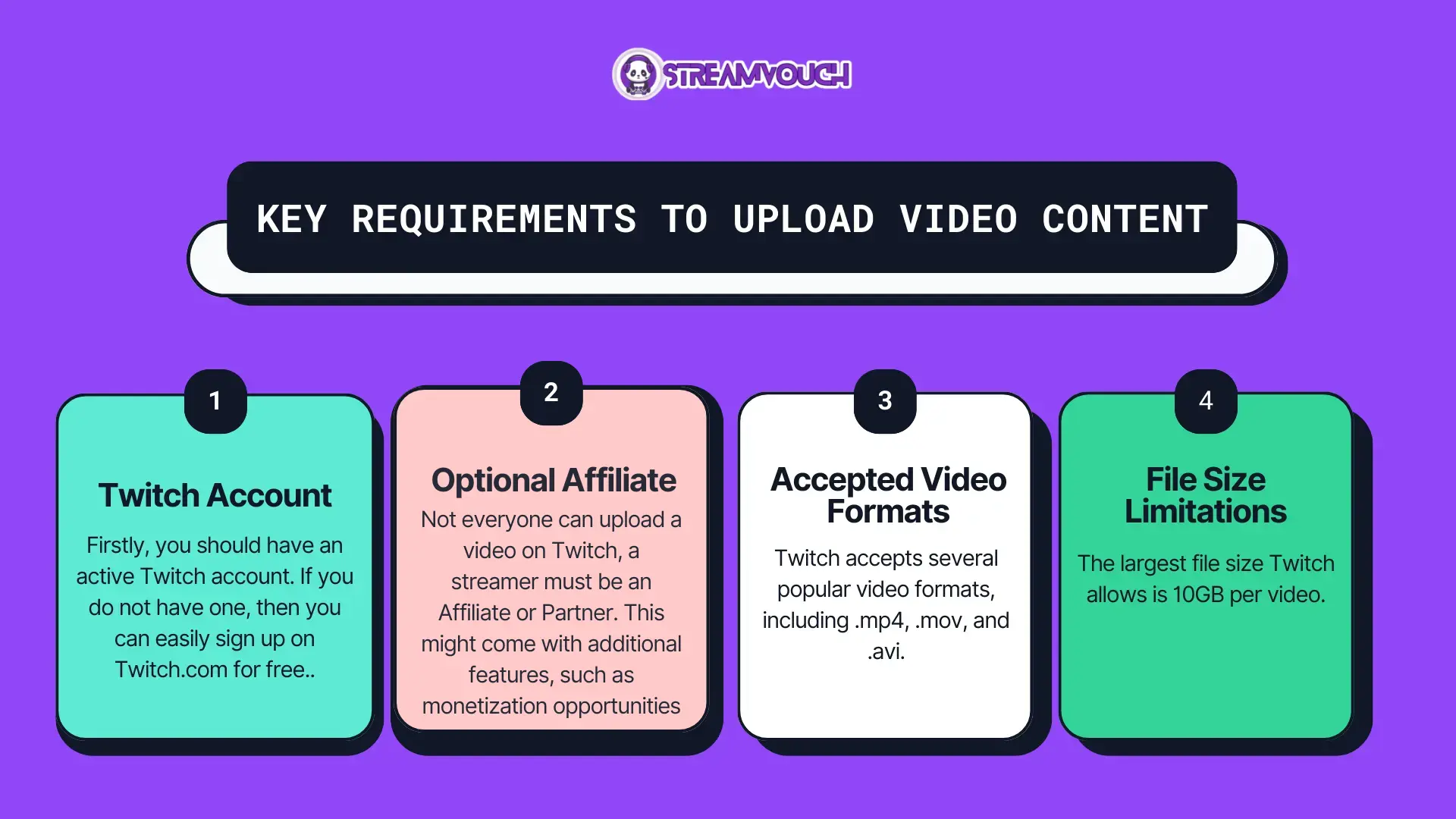
- Twitch Account: Firstly, you should have an active Twitch account. If you do not have one, then you can easily sign up on Twitch.com for free.
- Affiliate or Partner Status: Not everyone can upload a video on Twitch, a streamer must be an Affiliate or Partner. This might come with additional features, such as monetization opportunities.
- Accepted Video Formats: Twitch accepts several popular video formats, including .mp4, .mov, and .avi.
- File Size Limitations: The largest file size Twitch allows is 10GB per video.
Step-by-Step Tutorial on Uploading a Video on Twitch
The process of uploading videos on Twitch is quite easy and takes just a few clicks.
Logging Into Your Twitch Account
To upload a video, first, you’ll need to log into your account on Twitch.
Access The Twitch Website
Locate and click on the “Log in” button located on the top-right.
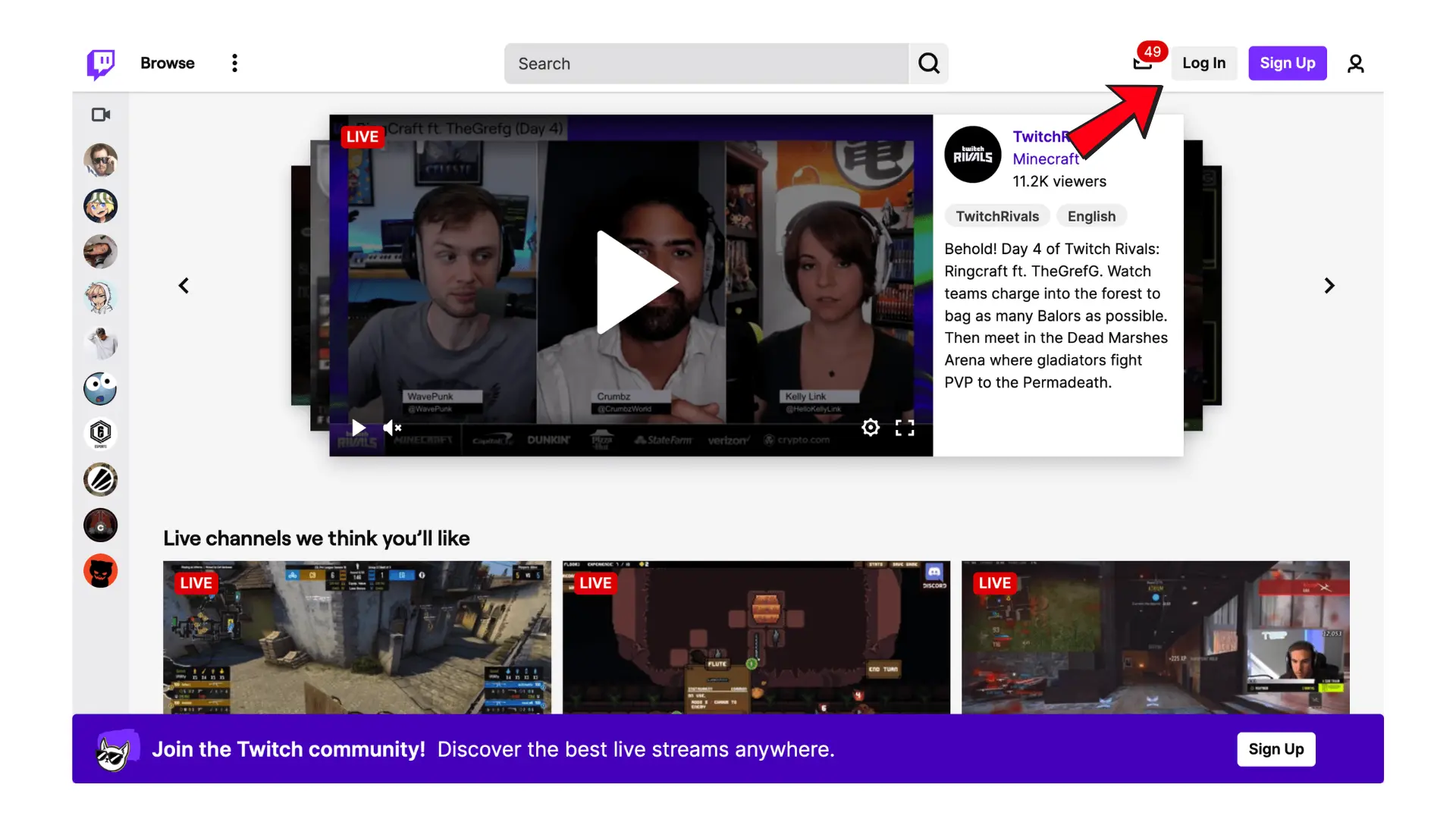
You will then log in using the credentials such as your username and password.
Log in then find your video upload section.
- After you log in, click on the profile icon in the top right corner of the webpage.
- On the dropdown menu, select Creator Dashboard.
- You click on Content in the left-hand menu and then go to Video Producer, located in the dashboard.
- There, under Video Producer, you will see an upload video option. Click Upload Video to get started.
Uploading The Video File
You are all set to upload your video file.
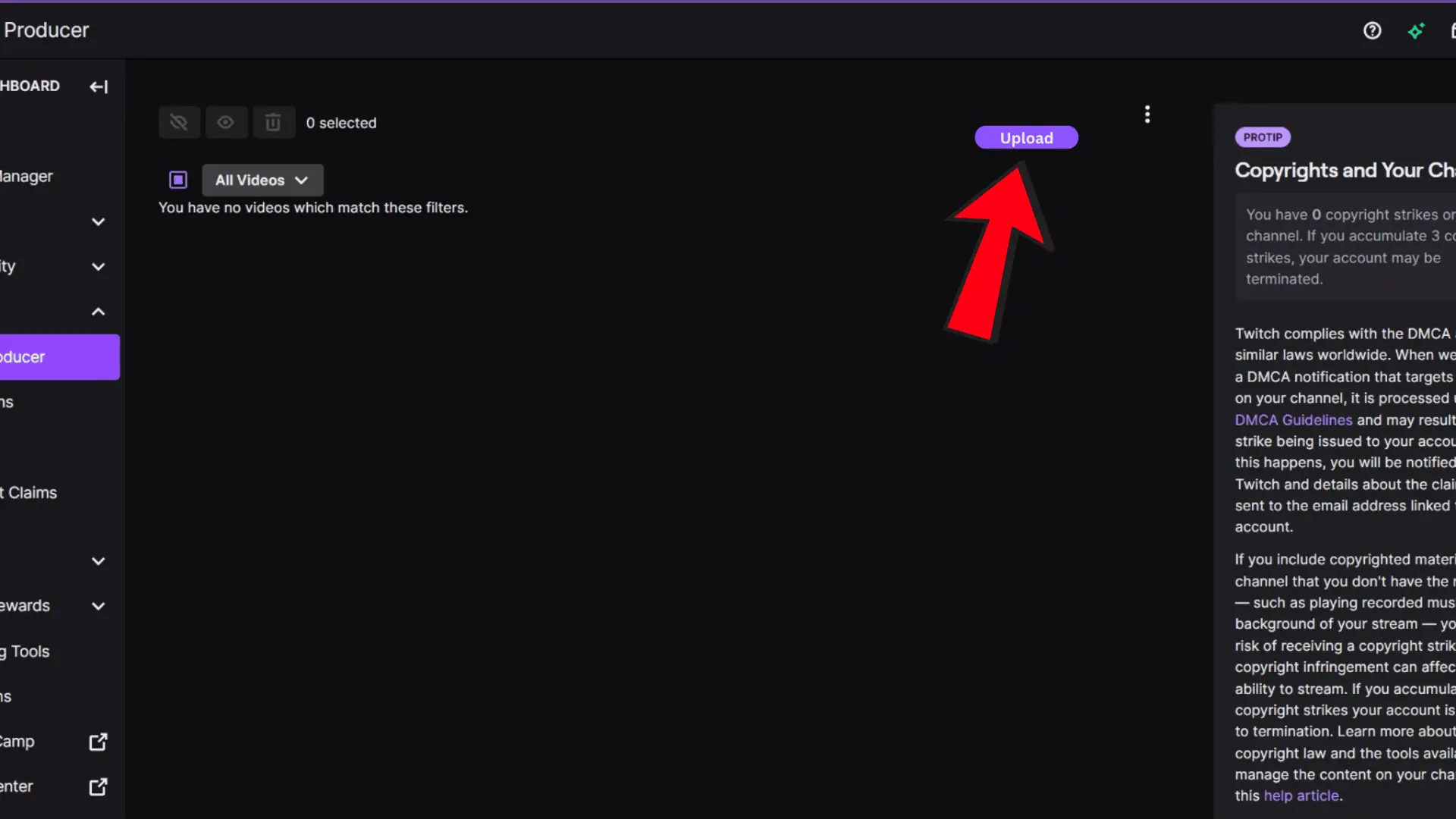
Upload Video
A dialog box will appear which will enable you to select your video file from your computer,
Select the file you wish to upload. Remember the maximum file size is 10GB.
Twitch will start uploading the file. The time required to upload a file depends on the file size and the internet speed.
Adding Video Details
Once you have uploaded your video, you must fill out the significant details with regard to your video.
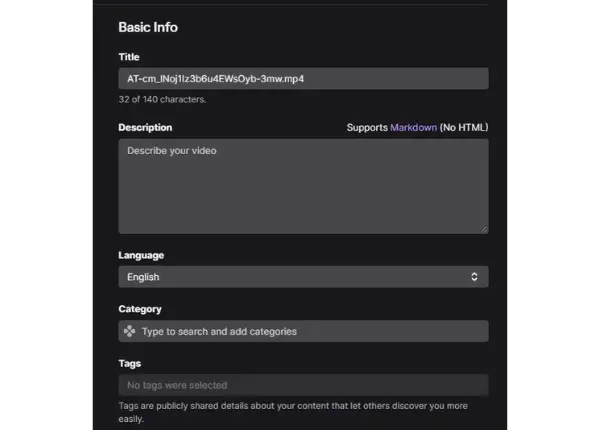
- Title: Choose a relevant, interesting title that describes exactly what’s in your video.
- Description: Write a brief summary explaining what’s in your video. This is a great opportunity to include a link or your call-to-action message.
- Category: Choose the category where your content best fits; for example, “Gaming,” “Music,” or “Art”).
- Tags: Add relevant tags that make your video easily searchable for users.
A great video title is key for getting clicks. For more tips on how to craft one, read our article on how to change title on Twitch.
Publish The Video
Once you have filled up all the information you need, you can finally publish the video.

- Verify all information given.
- It’s at the Publish button where you will actually activate the video to be published for your followers and viewers.
- The video will now also show up in the “Videos” tab of your own channel on Twitch, available to anyone who happens upon your profile.
What Type Of Videos Can You Upload On Twitch?
Twitch is essentially a live channel, although you can upload all kinds of pre-recorded content. The types of videos to upload depend on your content strategy and the preferences of your audience.
Types of Videos to Upload:
You can upload the following types of videos on Twitch.
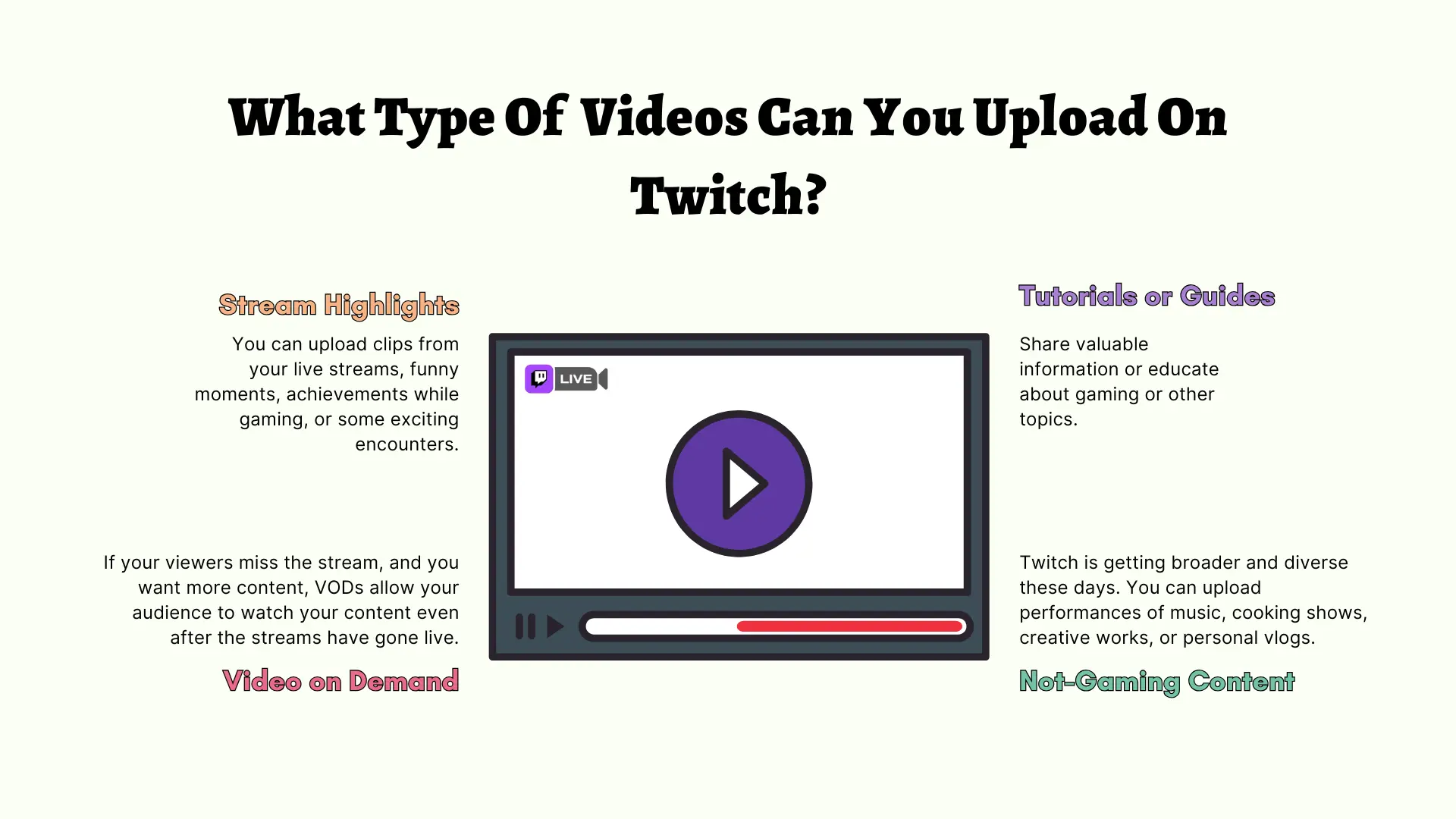
Stream Highlights: You can upload clips from your live streams, funny moments, achievements while gaming, or some exciting encounters.
Tutorials or Guides: Share valuable information or educate about gaming or other topics.
Video on Demand: If your viewers miss the stream, and you want more content, VODs allow your audience to watch your content even after the streams have gone live.
Not-Gaming Content: Twitch is getting broader and diverse these days. You can upload performances of music, cooking shows, creative works, or personal vlogs.
If you want to share your live streams with a broader audience, start by learning how to save VODs on Twitch.
Optimizing Your Video to Get More Views
Once you upload your video it’s time to optimize. Optimization increases your chances of having people read your content and interact with it.
Headlines and Descriptions
A headline and description of your video are two of the most important parts of discoverability.
Headline: Make it concise and timely. Use appropriate keywords about the content.
Description: The section should contain relevant information. Write in a way that will encourage the viewer to subscribe to your channel or follow you.
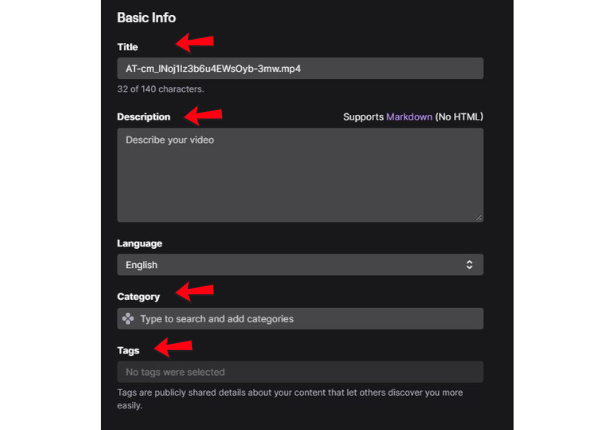
Tags and Categories
They enable categorization so that a viewer can find your contents more easily.
Tags : You need to use specific and relevant tags for describing the video. For instance, “Minecraft,” “tutorial,” “speedrun.”.
Category: Choose the most fitting category to best display your content (e.g. “Gaming,” “Music, or “IRL”).
Video Data Storage Limit by Twitch
Twitch limits how much video data, and knowing this will help you manage your content appropriately.
Twitch Video Storage
- Video Uploading to Twitch: Maximum File Size Video 10GB per video upload
- Video is preserved on Twitch, well, it doesn’t store videos any longer than live streams. Video upload is saved in your “Video Producer” section.
- Video Length There is no specific video length limit on Twitch. However, very long videos running for hours may be quite cumbersome to upload and manage.
How to Delete or Edit Your Video on Twitch
You may need to edit your video or even delete it after uploading. This is how you handle the uploaded videos on Twitch.
Editing a Video:
You can’t edit the video file after uploading it on Twitch. You can, however, edit:
- Title
- Description
- Tags
- Category
To edit, navigate to the Video Producer area, select your video, and press the Edit button.
Deleting a Video:
Steps to remove a video
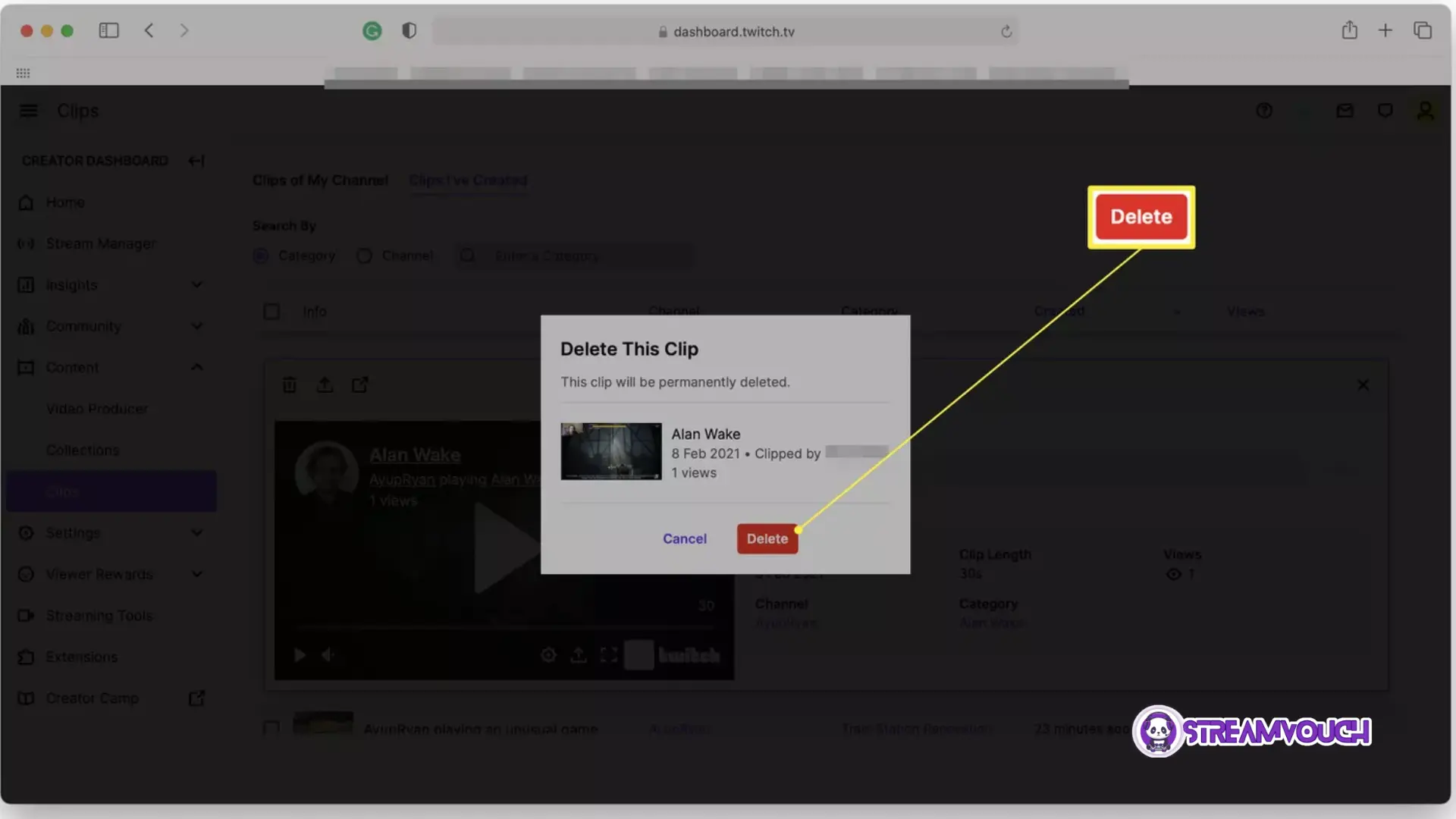
- Go to the Video Producer page.
- Click on the video to delete
- Click Delete which is at the bottom.
FAQ’s
Can Twitch Affiliate or Partner upload videos on Twitch?
Yes Affiliates and Partners can upload the video on Twitch and get more engagement, and followers and also can increase their revenue.
How long can my video be on Twitch?
Twitch doesn’t enforce a maximum video length, but very long videos would likely become difficult to upload or handle. It is always recommended to upload precise and concise videos that keep the viewers hooked without losing their attention span.
Can I upload a video from my phone?
Until now, Twitch does not directly support the upload of videos from mobile devices. Currently, you can only upload videos through its desktop version. However, you can capture a 60-second video from the Twitch mobile app and upload it on the platform.
Why is my upload on Twitch taking so long?
Upload time depends on your internet connection and the video file. Large files and slower connections take longer to upload. If your internet is stable and still it is taking long time, check the Bitrate, terms, and conditions, or the upload policy and check where is your video lacking.
Final Thoughts
Video streams are tremendous ways to get your audience engaged and also give your viewers things they can watch at their convenience. Whether it’s streaming highlights, tutorials, or personal vlogs, uploading as easy and convenient as possible is what it is. Optimize video titles, descriptions, and tags to get the greatest visibility and help grow your channel. Once your video is live, getting views is the next challenge. Streamers often look for ways to boost video visibility to maximize reach. Just keep in mind to refresh, consistently, and be relevant to your community.
