How To Edit Twitch Banner? | Get Your Profile Noticed
Twitch banners are the first impression viewers make about your channel. The best thing about them is that they can be used to personalize your streaming space and express your branding.
Twitch Banner is the head of visual elements of a channel. The banner sits at the top of your channel, presenting your brand, style, and personality. Make sure your profile picture is as impactful as your banner—learn how to create the perfect one by checking out our guide on how to make a Twitch profile picture.
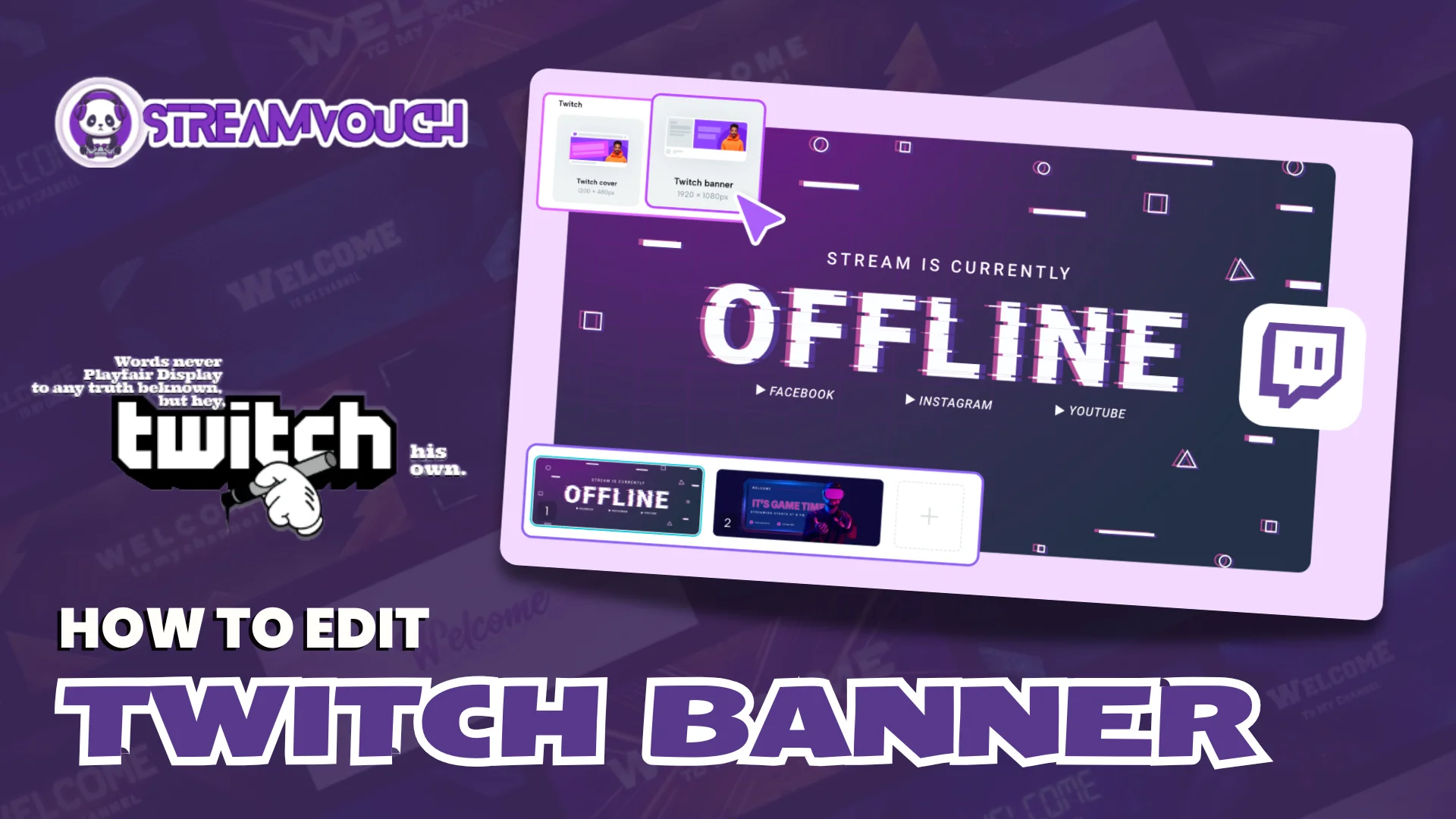
It gives viewers their first impression of your channel. The banner visually introduces new viewers to your content. It helps in creating an immediate connection with the audience. It differs from the profile picture.
This is more extensive and is usually placed behind your profile picture, thereby giving a much more detailed view of your channel’s identity. If you are new to Twitch and planning your branding, let’s discuss how to edit the Twitch banner and its importance.
Table of Contents
Why Should You Have A Twitch Banner
A great banner communicates professionalism, creativity, and also the uniqueness of your personality showcased in your channel.
The first impression matters
The viewers pass judgment over the channels within seconds. Your banner is what goes to capture that attention right away.
It sets the mood of the channel
The use of colors, fonts, and layout portrays the type of content that you are streaming it casual or professional.
The following requirements are necessary before you think of editing your Twitch banner.
If you want to make your channel even more personalized, don’t forget to update your name color to match your branding. Learn how to change Twitch name color for a cohesive look across your profile and banner.
Choosing The Right Size For The Twitch Banner
Before you start the actual editing, you would need to choose the proper size to be sure that your banner will be properly displayed.
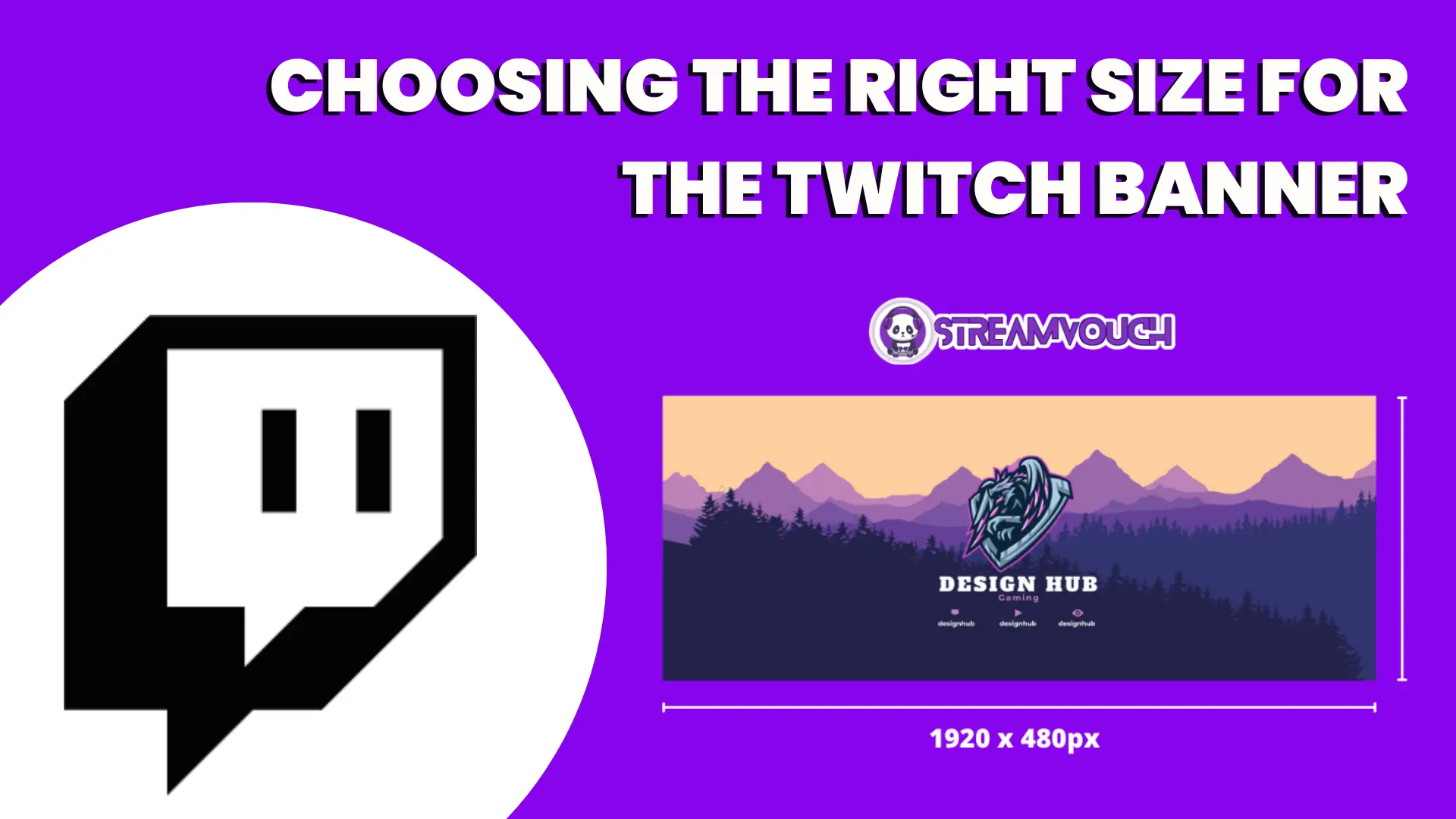
Banner Size
- The recommended dimensions for a Twitch banner are 1920 by 480 pixels.
- These dimensions are optimal for both desktop and mobile views. Anything outside this site may result in poor display or cropping.
- Resolution has to be high for you to be able to clear your image.
- Uses a minimum of 72 DPI. This will make the banner sharp and clear on all devices.
Aspect Ratio: 16:9
This is because the aspect ratio helps make sure that the banner fits really well across different screen sizes without stretching or distortion.
Importance Of Size
- Selecting the appropriate size ensures clarity and sharpness.
- The accurate measurements will prevent the occurrence of pixelation and fuzziness, which enables it to look professional on all screens.
Higher Resolution Makes It Better-Looking
A high-resolution image will look more polished, ensuring your viewers have a great first impression.
Aspect Ratio Matters For Visual Harmony
A consistent aspect ratio ensures that your banner is aligned perfectly whether viewed from a smartphone or a desktop computer.
Creating Your Twitch Banner
Once you’ve chosen the right size, focus on a clean banner that reflects your brand and content. To make sure your profile is fully customized, it’s important to also update your profile picture. (To ensure your profile is fully customized and cohesive, don’t forget to update your profile picture. Here’s a step-by-step guide on how to create the perfect Twitch profile picture to complement your banner.)
- Apply your brand colors consistently.
- Using your brand colors in your banner will always reinforce your identity and ensure your channel is visually cohesive.
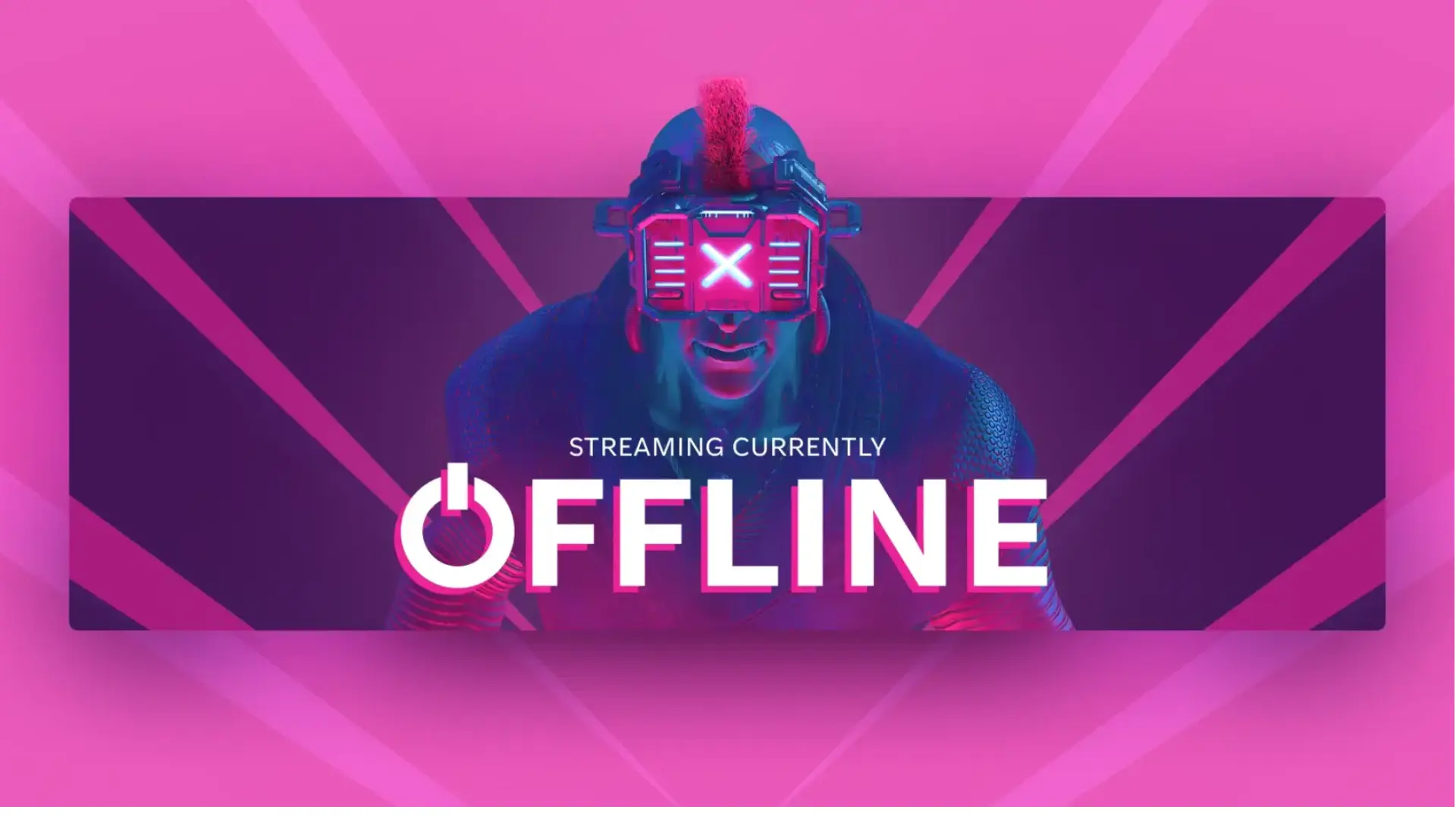
Keep It Impactful
- Keep it simple. There is such a thing as too much. Make strong choices on clear visuals and involve fewer elements.
- wherever possible add text and logos.
- Your tagline or your channel’s name needs to be reader-friendly. Your logo should be able to be read.
The Design Elements
- Brand colors create consistency in the visuals.
- Consistent colors on your banner and other visual images give a recognizable identity.
Simplification is on message.
- Clutter in design is overwhelming. A clean design lets attention focus on the essential features.
Text and logo boost recognition.
- Make sure that your channel name and logo are clear so that your branding will be easy to recognize and memorize for your audience. You can also use tools like Canva , or Shopify to design a professional-looking logo before adding it to your YouTube channel.
Using Tools To Design Your Banner
Making a choice for the banner-making tool creates all the difference between the easy and tricky process.
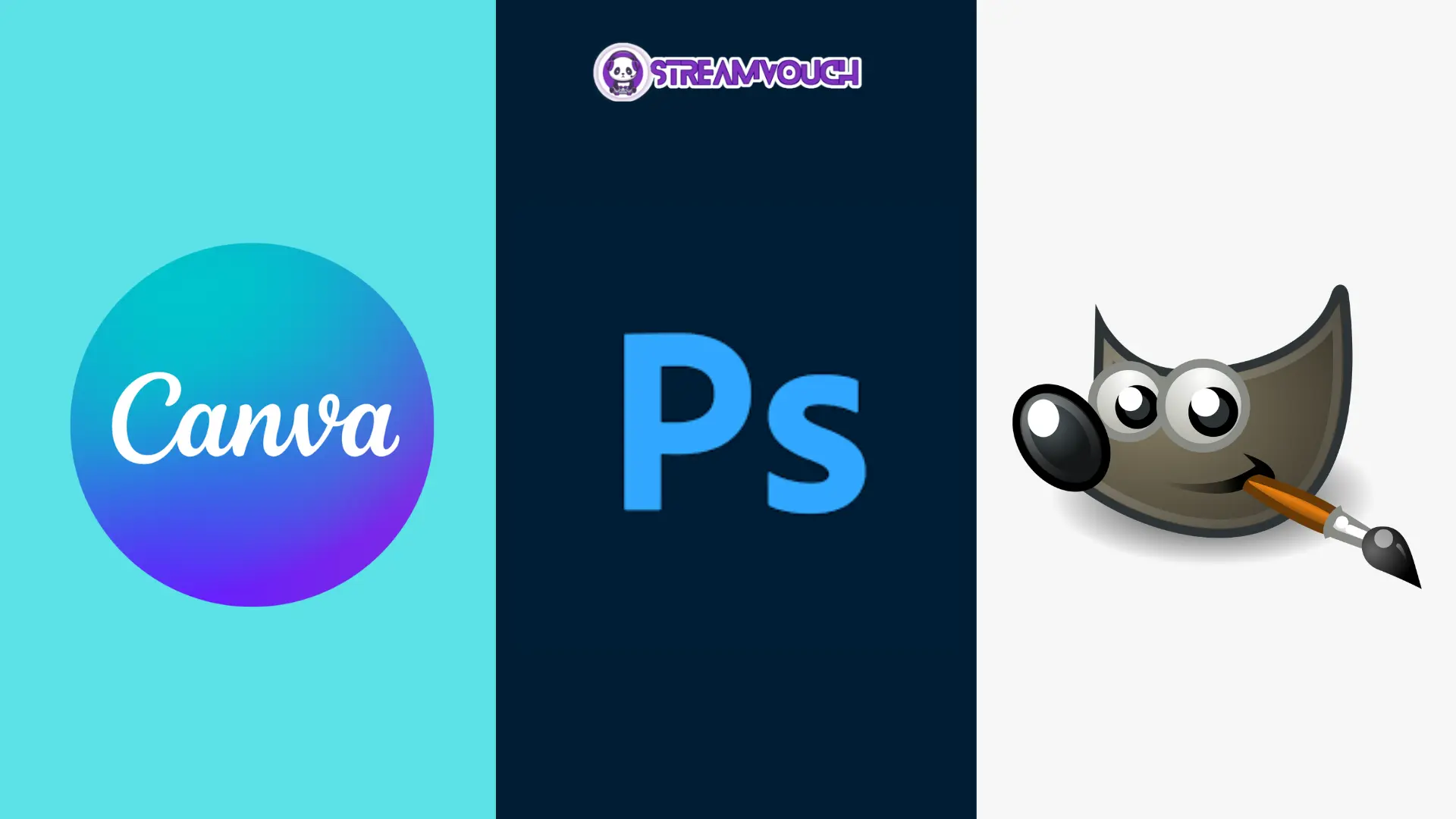
For Beginners: Canva
Canva has multiple templates with drag and drop that will make it easier for beginners to make nice-looking banners.
- Canva templates make it easy for even the most non-design-oriented person to create a banner, so you have professional results in a couple of clicks
Professional Designers: Photoshop
With Photoshop, a designer can have maximum control, and it is also known to have advanced features for expert usage in customization.
- The fine adjustment has been made very clearly, rich in effects, and also with high-quality designs that can give your banner that beautiful visual appeal.
GIMP Is A Free Alternative To Photoshop
GIMP is absolutely free and provides professional editing. This is super for low budgets.
- GIMP is an all-around, free software that gives you the ability to develop different banners as you would do with Photoshop.
Editing Banner Using Your PC
On a PC, you will find it very easy to edit your Twitch banner. Here’s how it’s done:
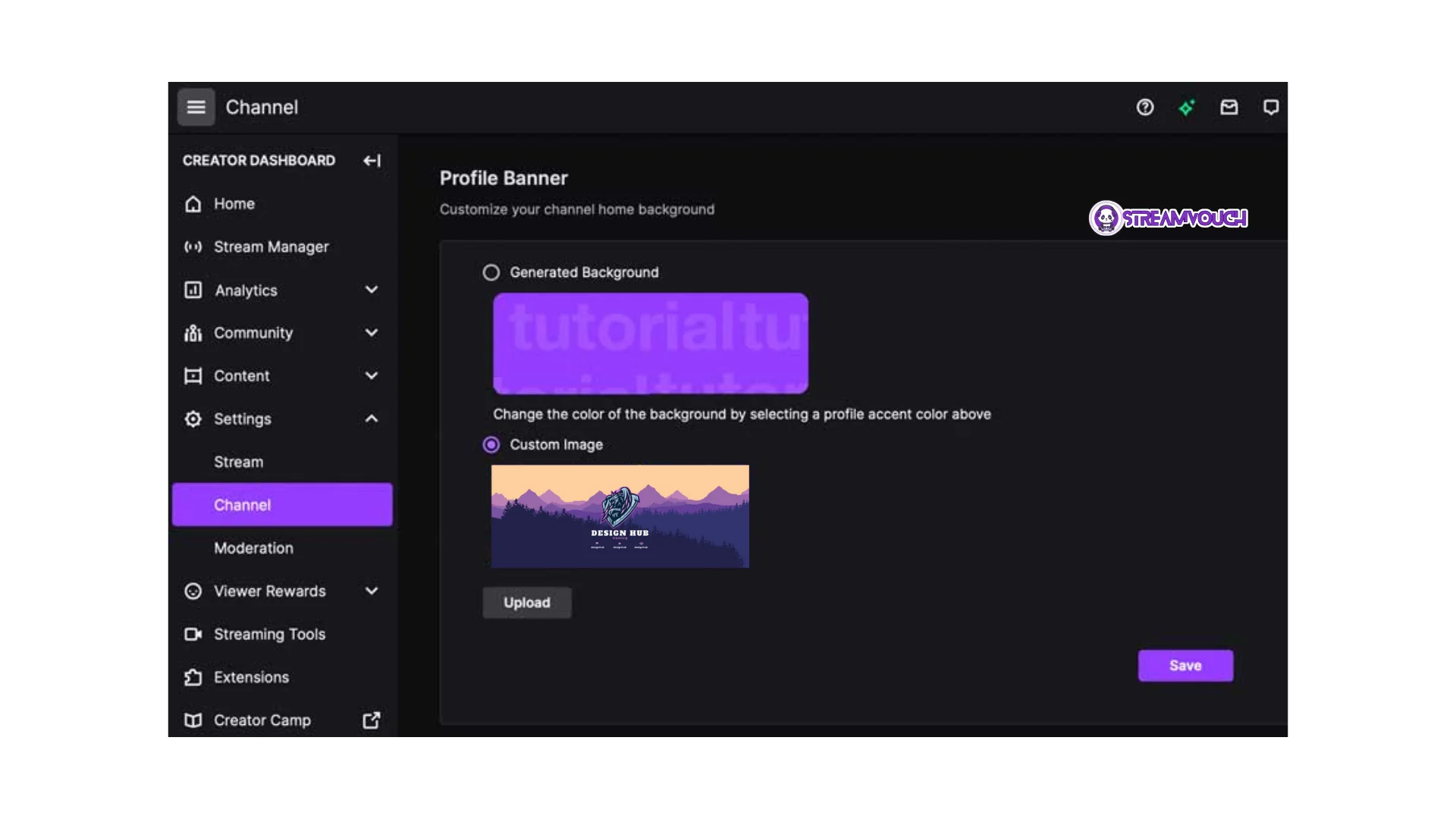
- Log in to your Twitch account.
- To edit something, log in to your Twitch account and head to the Creator Dashboard for the changes.
- Click on “Settings”.
- Creator Dashboard.
- From the “Preferences” tab, select “Channel”.
- Upload your new banner by clicking on “Upload Banner” and clicking for your edited file to choose from your computer. Save your alteration.
What is PC Editing?
- You will first need to log into your Twitch account so that you are able to access your channel settings and adjust them if needed, like a change of a banner.
- The presence of settings allows navigation toward making adjustments.
- Under the “Settings” lies the changing banner, profile picture, and much more.
Change your banner, upload it, and save changes to see that it will display in your channel once uploaded.
How To Edit Twitch Banner On Mobile
Editing banners for Twitch on mobile might be a little different, but it can be done as follows:
Open The Twitch App On Your Mobile Device
Make sure that you have the Twitch app and open it to start editing.
Access Your Channel Settings
You will do this by tapping on the profile picture in the upper left corner of the screen, tapping on “Settings”, and then scrolling to the “Channel” section.
Upload Your New Banner
Tap on the banner section. From here, open up your phone’s gallery to upload the image you want to use. Save the changes.
Using The Twitch App Makes It Really Convenient To Do Quick Edits
Mobile apps allow easy updates, hence you can make edits to your banner on the go, and you do not necessarily have to use the desktop.
Channel Settings Tell Which Access To Upload The Banner
You can actually modify your channel’s branding, including your banner and profile image, through the settings.
Upload ensures that your new design gets viewed.
You should now be able to see your new banner pop right into place on your channel after you select the file and save it.
Test Your Banner
Test your banner to check whether it looks great everywhere.
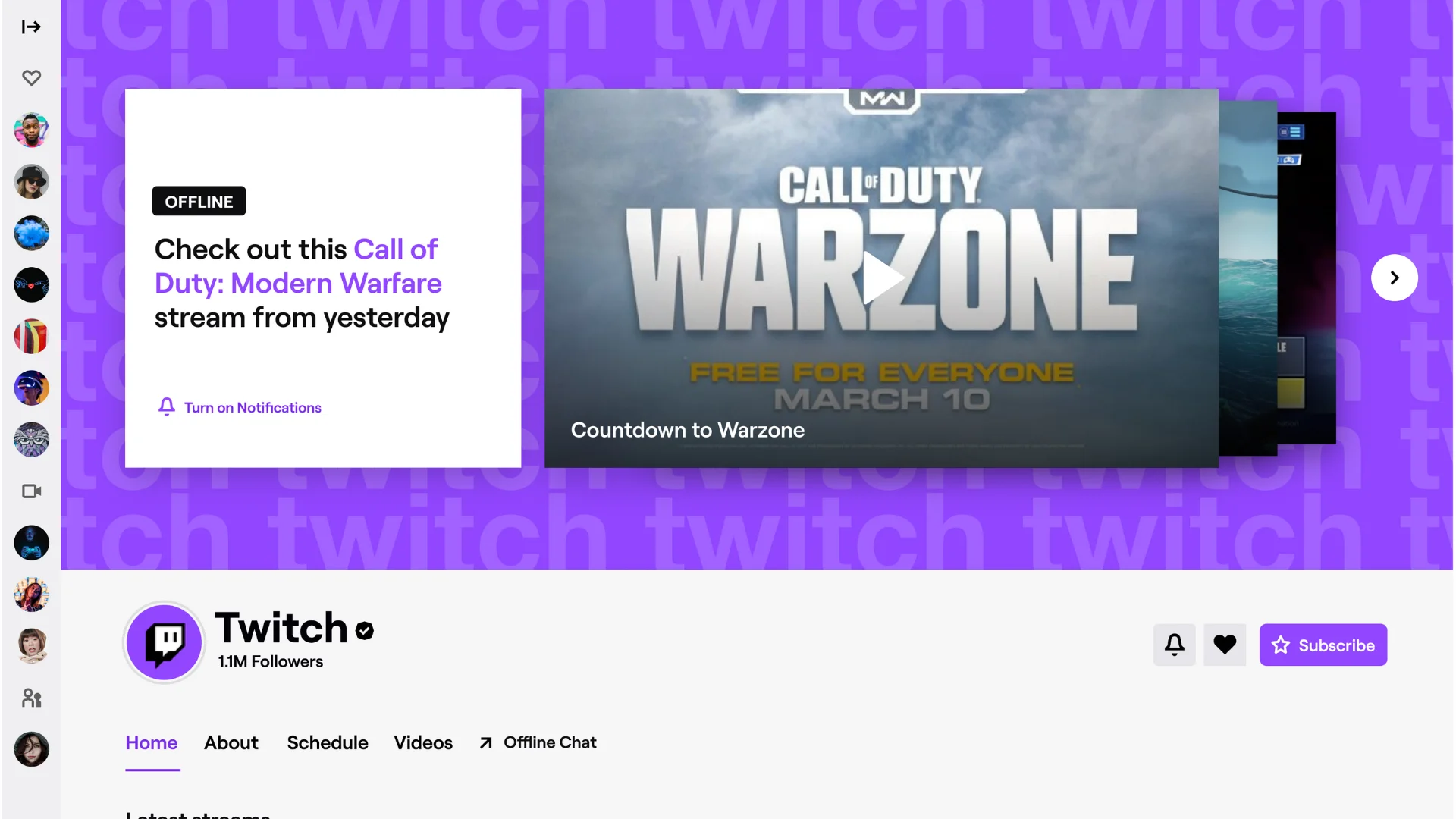
- Preview the banner on mobile and desktop.
- Make sure that you check both the desktop and the mobile version to make sure that the banner will display correctly on all devices.
- Check for cropping or distortion.
- Also, be careful for elements that are clipped off or not properly aligned. This can occur with smaller screens of mobile devices.
- Make changes and upload if needed
- If not good, change the design and upload a banner until it looks just fine.
Testing Explanation
- Preview is compatible with all devices.
- Checking different screen sizes ensures that it looks fabulous on every viewer’s screen
- Checking distortion prevents mistakes.
- Testing prevents your banner from getting distorted or cropped, ensuring important information is visible.
- Adjustments ensure that all things are slicked out
- After testing, adjusting your design ensures that everything is at the center, and clear.
FAQ’s
Your Twitch Banner should be 1200 by 480 pixels to be displayed as best as possible on both mobile and web devices, and not stretching or pixelating. The 5:2 aspect ratio keeps your banner away from distortion of your images, keeping your profile looking perfect on any device. Try to make your banner as wide as possible and keep your graphics concentrated to the left.
Absolutely yes, you can alter your Twitch banner as often as you would like. You can do this either on the desktop website or in the Twitch mobile app. But we recommend changing it once wisely and building your profile with proper branding.
No, you can use something as easy as Canva or templates to make a quality banner even if you are not skilled in the advanced design field. However, if you have a budget, hiring a good designer can help your profile stand out from the crowd.
No, Twitch doesn’t allow animated banners. Only static images are allowed for your channel banner. Or you can add video player banners from the creator dashboard in your Twitch account.
Conclusion
Editing your Twitch Banner is a part of personalizing your channel, and thus, shows off your branding. This process is relatively easy whether you use a PC or a mobile device because there are only a few clicks involved in correctly sizing, designing, and editing the piece. But If you ever feel that Twitch isn’t the right platform for you, you can easily delete your Twitch account. Check out our guide on how to delete Twitch account if you decide to stop streaming.
