How To Change Title On Twitch – Tips to Write an Engaging Title
When you go live on Twitch, a title given to your broadcast will significantly determine how many viewers visit your stream. It pre-defines the tone of your stream and determines whether your potential viewers want to see this content or not.
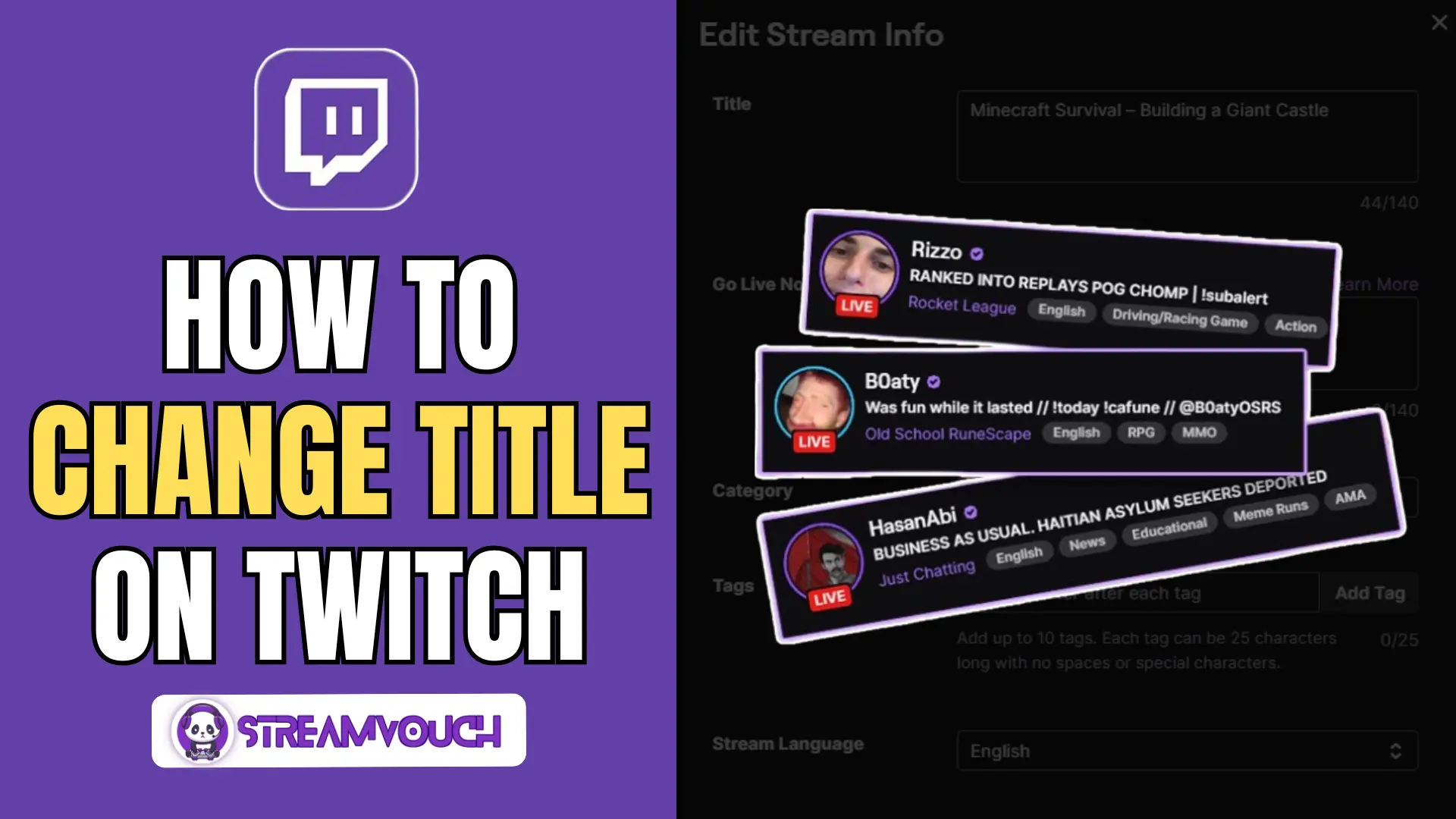
A title is a marketing tool that helps your stream stand out. Viewers have a variety of content to choose from on Twitch. An attractive title gets a lot of attention and gives your audience an idea of what to expect. Let’s understand how to change the Title on Twitch and how you can increase your click-through rate/CTR by applying simple yet useful techniques.
Table of Contents
What Makes a Good Title?
A well-thought and made title provides clarity, sparks curiosity, and accurately previews your content. Practicing simple techniques can make your Twitch title effective. A title should have the following:
- Clarity: Make sure your title clearly reflects your content.
- Relevance: Stay on topic. Don’t mislead your viewers.
- Appealing: Use enticing language that sparks curiosity.
- Concise: Keep it short and easy to read.
How to Change Your Title on Twitch
It is very easy to change a title on Twitch. Follow the steps below to get maximum results.
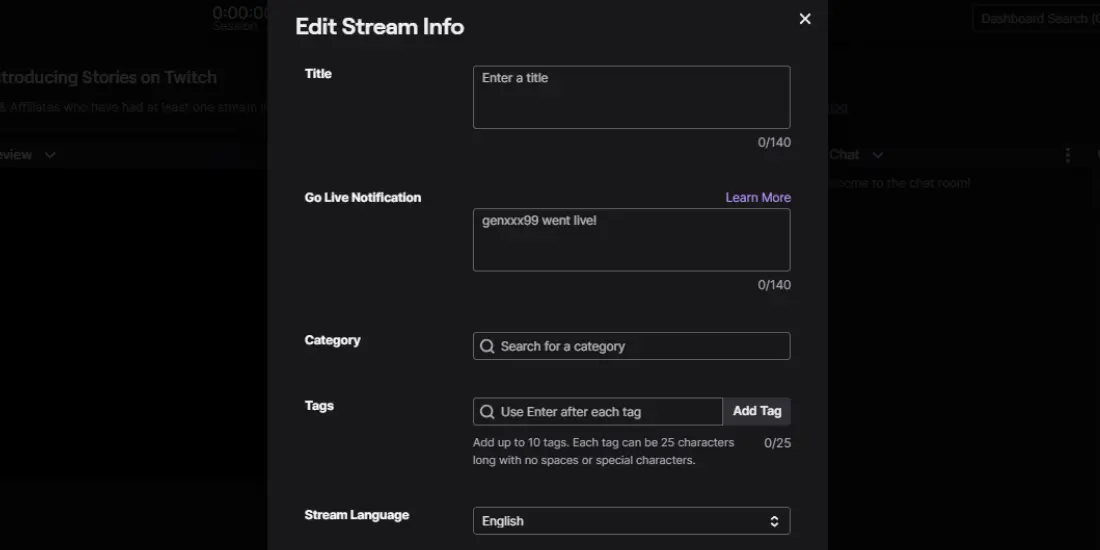
On Desktop
- Log in to Twitch: Open your browser and go to the Twitch website.
- Tap into Dashboard: Choose your profile picture and select ‘Creator Dashboard.’
- Edit Stream Info: In the ‘Stream Manager’ tab, click on ‘Edit Stream Info.’
- Write Your Title: You’ll see a text box labeled ‘Stream Title.’ Enter your title here.
- Save Changes: Once you’ve added your title, click the ‘Done’ button to save.
On Mobile
- Open Twitch App: Open the app on your mobile.
- Go to Profile: Tap your profile icon located at the left-hand top of the screen
- Stream Settings: Under the settings tap ‘Edit Stream Info’.
- Write Your Title: Type your desired title in the title box
- Save: Tap ‘Done’ to save your changes.
After updating your stream title, it’s also a good idea to change your game category on Twitch to make sure your content reaches the right audience.
How To Write An Engaging Title
A good title isn’t just about being descriptive—it’s about standing out and getting viewers to join your stream. That kind of engagement helps build a more supportive community, and to learn more about that, check out our guide on what are bits on Twitch.
Be Clear And Descriptive
The title that you choose should clearly describe what you’re doing. If you’re playing a game, doing a Q&A session, or chatting with your audience, make sure the title gives people an accurate idea.
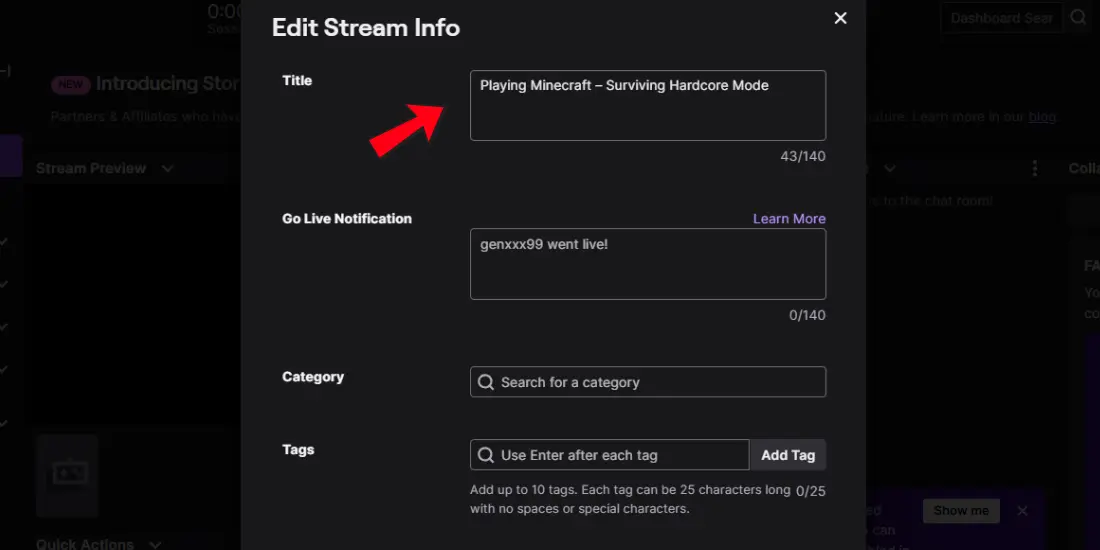
Example: “Playing Minecraft – Surviving Hardcore Mode“
Dont: “Fun Stream – Come Join“
Add Keywords For Visibility And Ranking
Adding keywords relevant to your stream makes you discoverable to those watching for your content. Include game names, genres, or trending topics for enhanced visibility.
Example: “Playing The Witcher 3 – Story Mode“
Don’t: A bunch of unrelated words.
Use Emojis and Special Characters (Only Sparsely)
You can also make your title pop with emojis and special characters. They are attractive but should be used with care so as not to overdo it.
If you want to make this process a little simpler, there are some great tools out there. You can use an emoji library to find fun emojis to copy and paste, and a character counter is perfect for making sure your title doesn’t get too long.
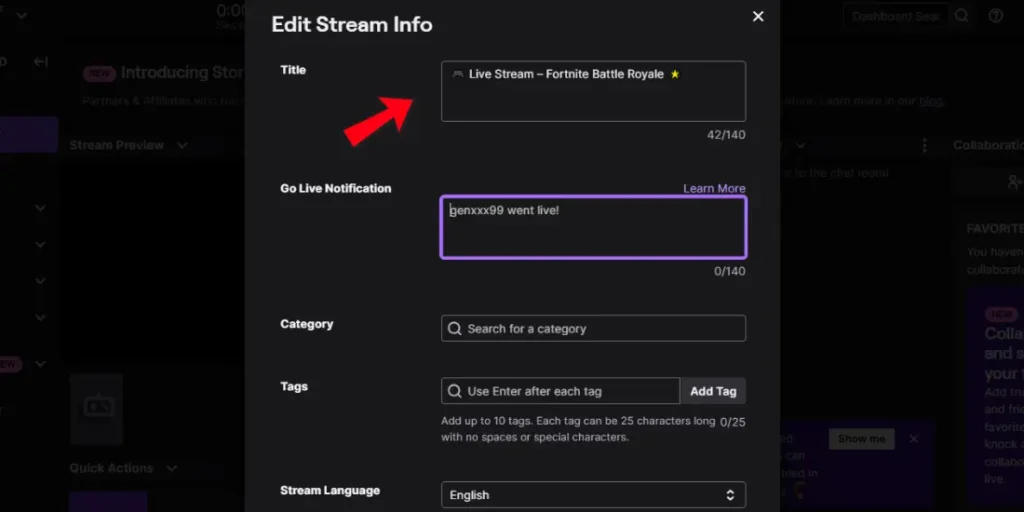
Example: 🎮 Live Stream – Fortnite Battle Royale 🌟
Avoid: Excessive emojis like 🌟🔥
Be Engaging
A great title generates excitement and curiosity. You’re looking to get people’s attention who have no clue who you are.
Example: “Can I Beat Dark Souls Without Dying? 😱
Avoid: “Playing Dark Souls”
While your title grabs their attention, you can learn how to make a Twitch profile picture that helps you make a strong first impression.
Apply Call-to-Action Words
A good call-to-action (CTA) encourages viewers to join your stream right away. Some CTA words are “Join”, “Watch”, or “Help”.
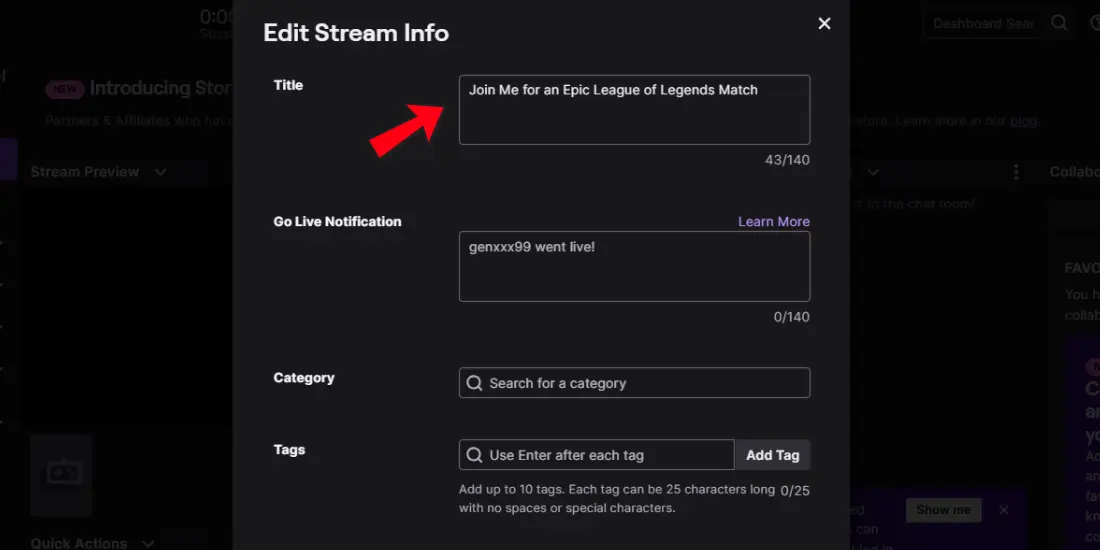
Example: “Join Me for an Epic League of Legends Match!”
Don’t: “League of Legends Stream“
Common Mistakes To Avoid
As you create your title, avoid common mistakes that may drive away viewers. These mistakes reduce the potency of your stream title.
Clickbait Overuse
Clickbait titles can attract people initially, but they are disappointing when the content doesn’t live up to the title. Be truthful about what you’re offering.
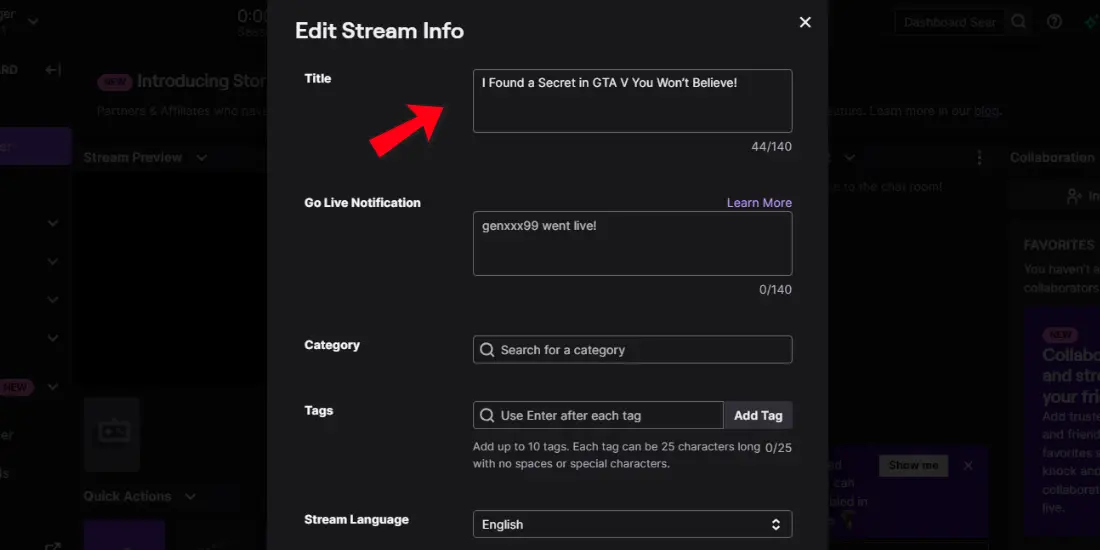
Example: “I Found a Secret in GTA V You Won’t Believe!”
Misleading Titles for example, “Get Free Skins for Fortnite!”
Making Titles Too Long
Keep in mind that you want to be descriptive, but the title should not be lengthy. Long titles are not fun to read and also don’t scan well.
- Under 80 characters
- Brief and impactful descriptions
Avoiding SEO
Discoverability is important, and SEO. Keywords play an important role because they help people find you by the keywords and search terms your stream is about. Do some research to find popular tags and keywords for your content.
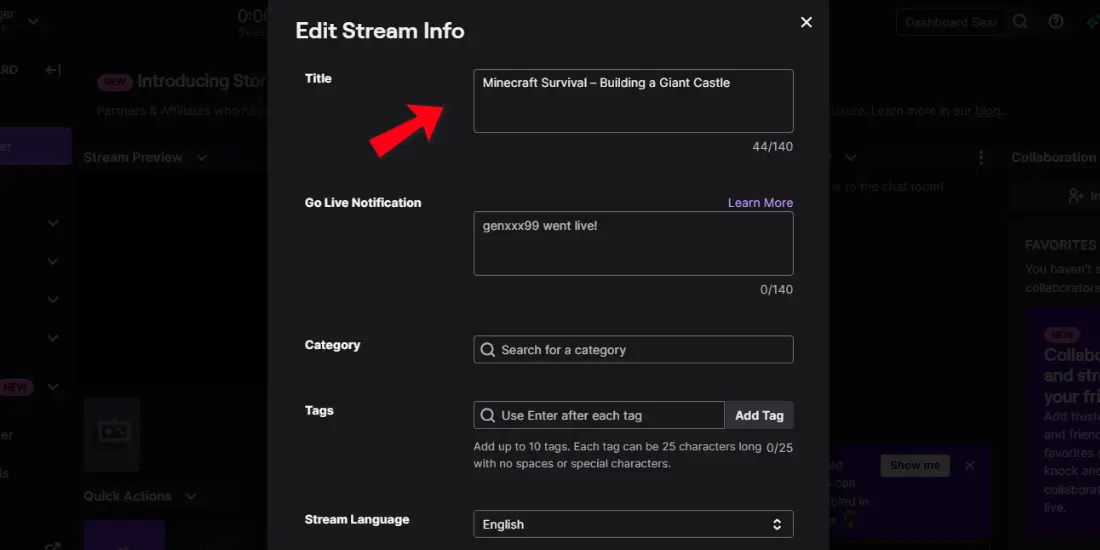
Example: “Minecraft Survival – Building a Giant Castle“
Avoid: Randomly placed words that don’t make sense.
How Often Should You Change Your Title?
It is essential to update your title regularly, especially if the content changes. For example, if you are streaming a game and decide to switch to a different game, update your title.
Changing Titles During a Stream
You can change your title during a stream to keep things fresh and accurate. This is crucial if the topic or focus shifts.
Example: If you are live-streaming a game and suddenly want to do a giveaway, update your title to that effect.
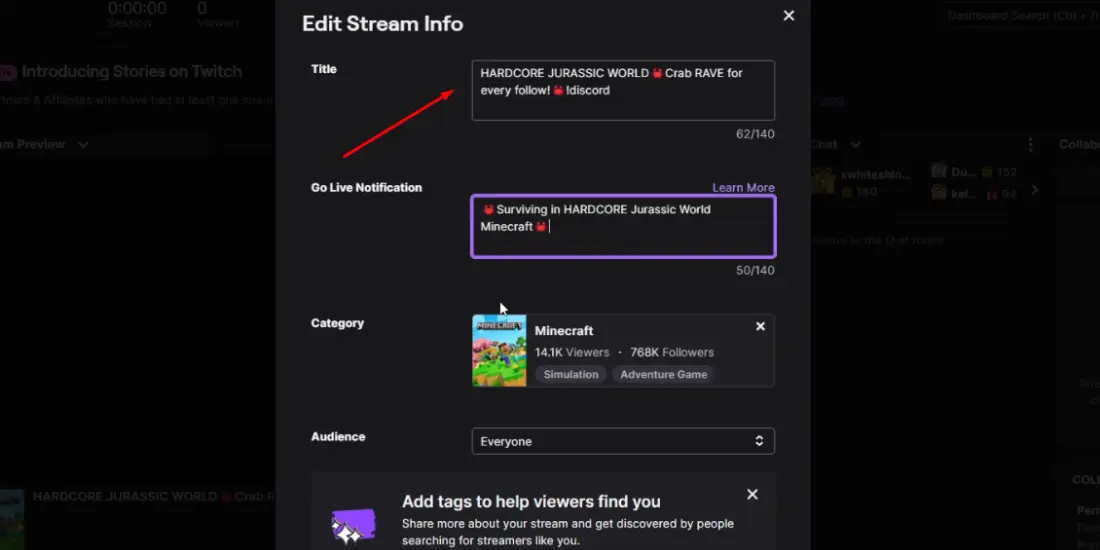
Seasonal and Event-based Titles
Use titles that are seasonal or event-based for special events or seasonal content. This is a good way to gain more visibility and let viewers know that you’re aware of what’s happening and are in the loop.
Example “It’s Christmas Time with a Special Stream 🌲
Avoid: Using general titles for special events.
How to Change Stream Title on Twitch as a Mod on an iPhone
Updating your stream title from the Twitch mobile app is quick and straightforward. Here’s how you can do it on your iPhone:
- Log in to your Twitch account
Open the Twitch app and sign in with the account you use for streaming. - Access Stream Manager
Tap your profile picture in the top-left corner and select “Stream Manager.” This is your control center while streaming. - Edit your stream details
Tap the pencil icon in the top-right corner to bring up the editing options. - Enter your new title
In the “Title” field, type the new name for your stream. Keep it clear, engaging, and relevant to your content. - Save the update
Tap “Done” in the top-right corner. Your stream title will update right away for your audience.
If you want to share your channel easily after updating the title, here’s how to find your Twitch channel URL in a few quick steps.
FAQs
How long should my Twitch title be?
Your Twitch title needs to be between 50 and 80 characters long, so it is descriptive but not over the top. This concise length helps viewers understand the content quickly.
Can I include emojis in my Twitch title?
Yes, you can use emojis, but in moderation. There’s something about using the occasional emoji that makes it quite an eye-grabber while still looking playful. Of course, overusing the emojis could make your title messy and even a bit unsophisticated.
Must I update my title should I shift my content within a live stream?
Yes, updating your title during a stream is good practice. If the game, topic, or activity changes, update the title accordingly. This keeps your viewers informed, while new ones can find you.
Conclusion
Creating an attention-grabbing title on Twitch is essential for drawing viewers to your stream. A good title is clear, descriptive, and engaging. It should offer an accurate preview of your content while enticing people to click and watch.
Use keywords, keep your titles short, and consider adding emojis to catch the eye. Avoid clickbait and long, cluttered titles, as these can turn potential viewers away. Finally, update your titles regularly for any change in your content in your stream.
