How to Change the Twitch Name Color | Step-By-Step Guide
Changing your name color on Twitch helps personalize your account, makes you stand out, and gives your username a unique and appealing look in the community.

Whether streaming or viewing, Twitch name color also adds flair to someone who is making the appearance stand out. We’ll talk through how to change your name color on Twitch, why it matters, and tips for choosing the perfect color to match your style.
Table of Contents
Why Change Your Twitch Name Color?
Changing your name color on Twitch helps to enhance your visibility in chats and create a unique identity. It’s an easy way to make your username stand out in the crowded environment of Twitch. Here’s why it matters:
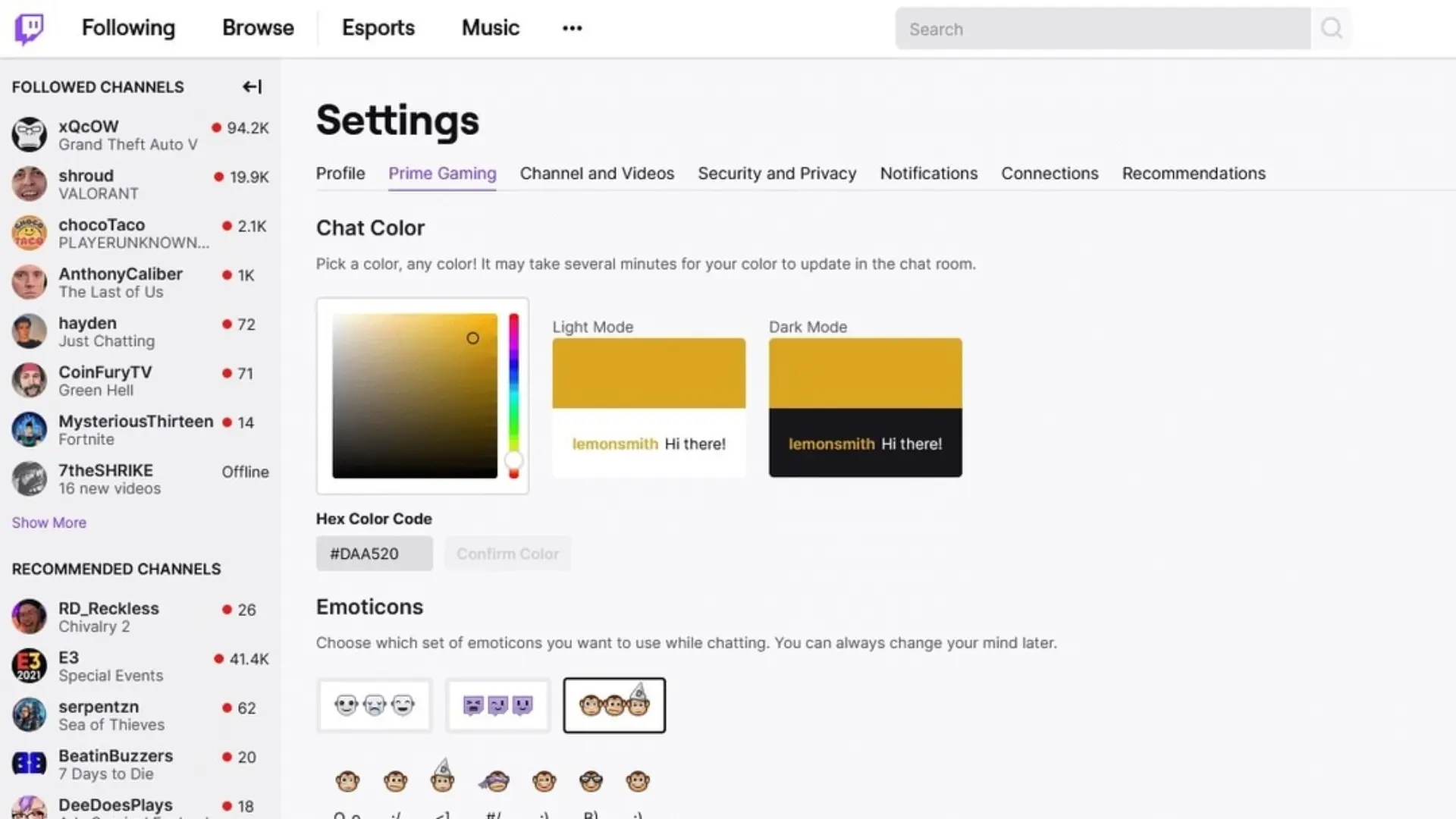
- Personal Branding: A unique color helps in making your name memorable.
- Increased Visibility: Your name will be more noticeable, especially in fast-moving chats.
- Community Engagement: Stand out among the streamers and viewers as making interactions easier.
A sea of usernames is pretty much blanketed by the color so you can quickly get anyone’s attention. It puts a layer of individuality on your Twitch identity.
How to Change Your Twitch Name Color
Changing the name color is quite straightforward, though this feature is accessible only for users subscribed to Twitch’s paid services or for those using third-party tools. The following are steps to change your Twitch name color.
Twitch Chat (For Subscribers and Streamers Only)
- Step 1: Open Twitch
Login into your account and head over to the main dashboard.
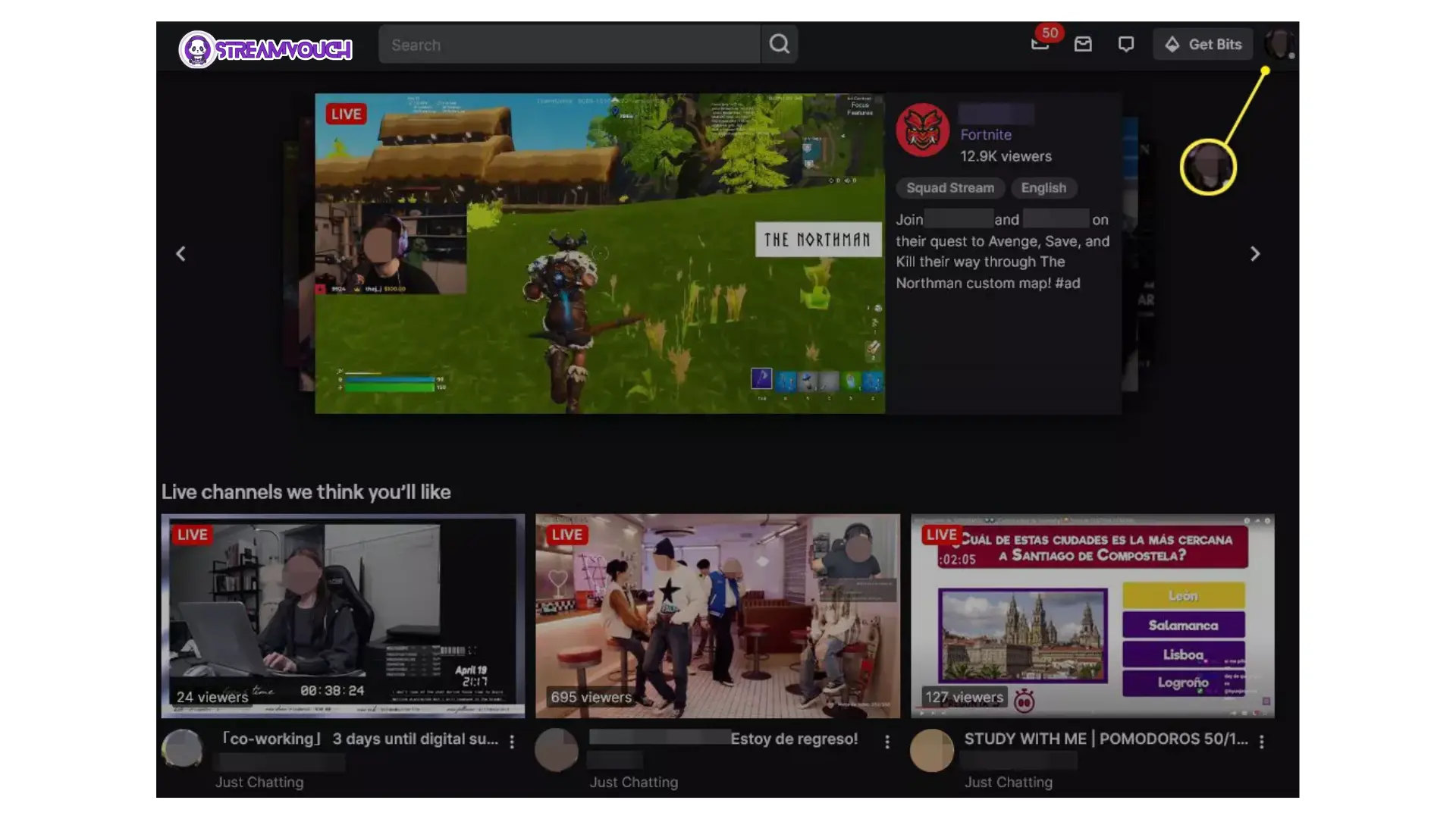
- Step 2: Access Chat Settings
Open the chat window, and click on the gear icon to open the settings menu.
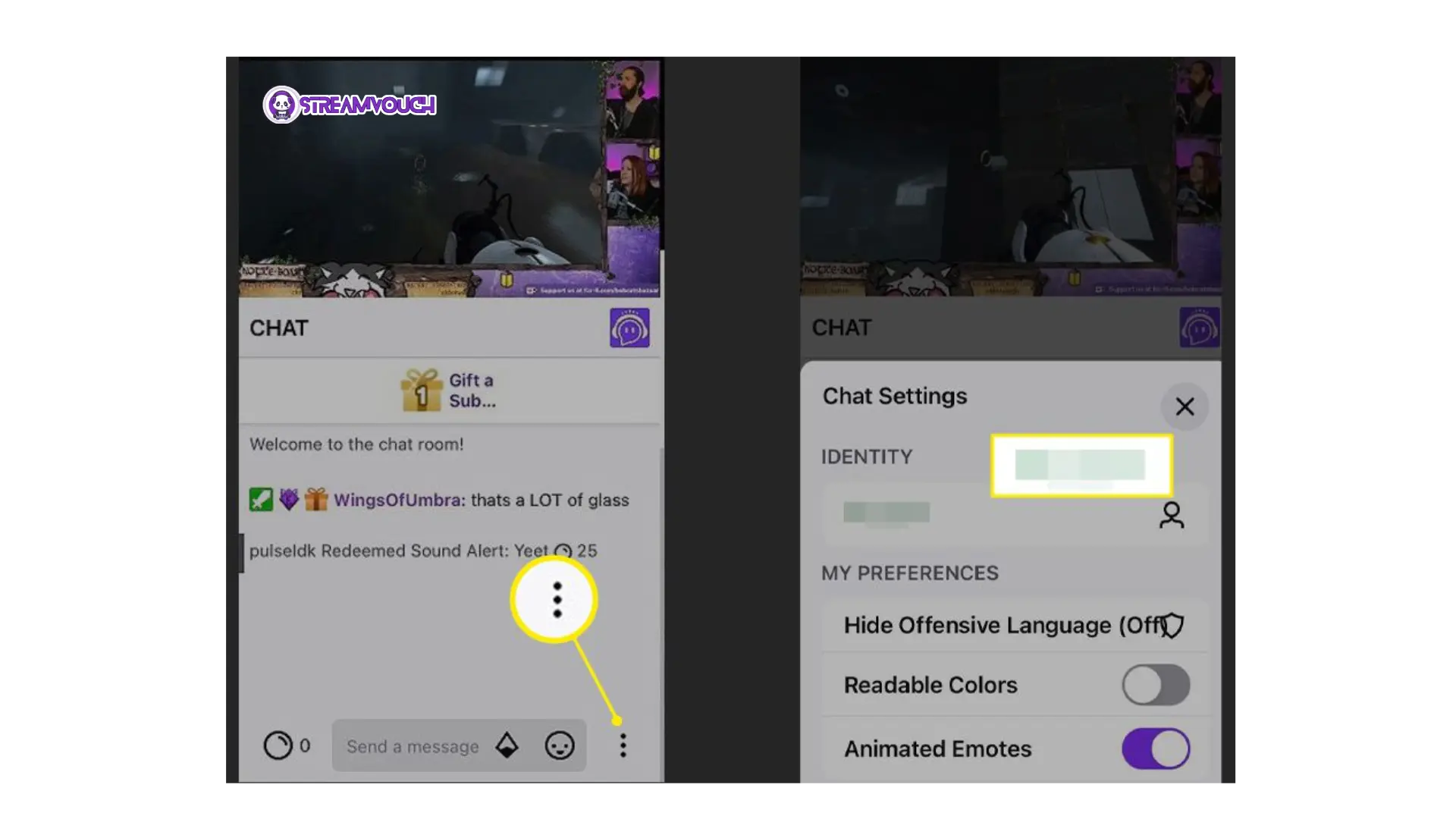
- Step 3: Select a Color
Under “Name Color,” you will find available colors you can select from. Click one to set.
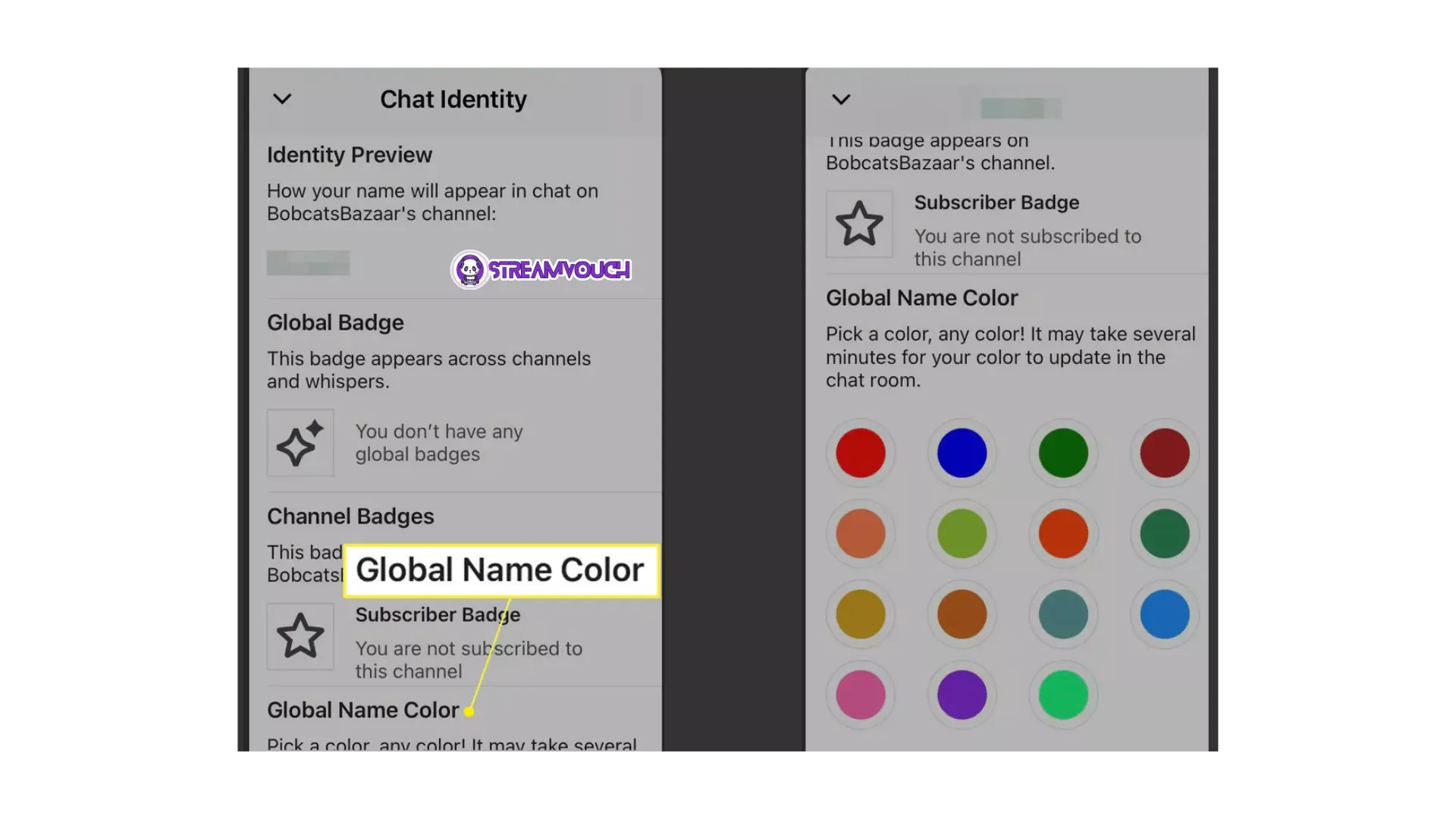
- Step 4: Save
Once you select the color, save your changes, and now your username will display in that color during chats.
The subscribers of Twitch will get access to an expanded range of colors for customizing their name color, which helps enhance the appearance of their profile.
For Customizing Twitch Name Color Using Third-Party Tools
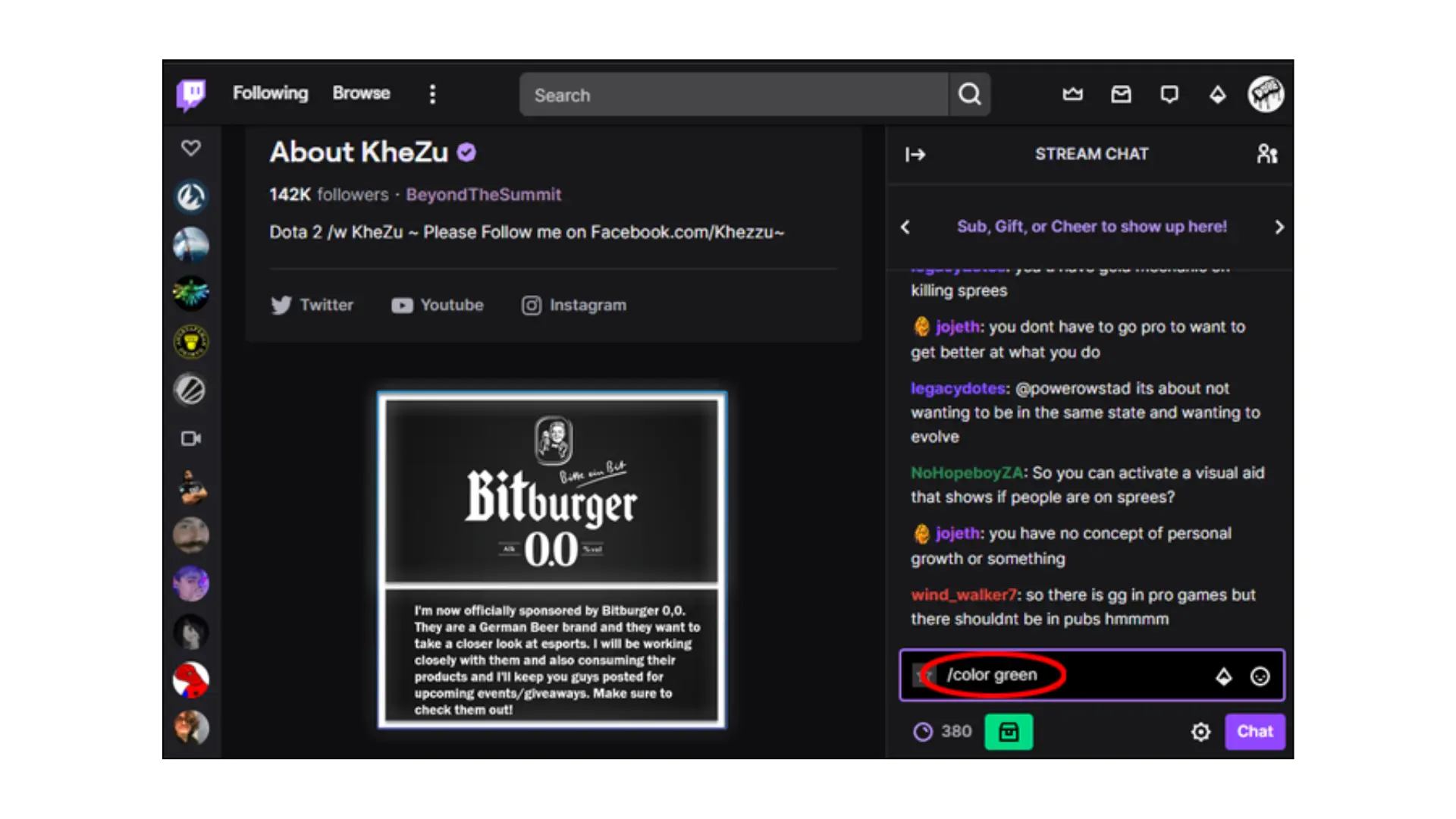
- Step 1: Use a Third-Party Bot
You can install a bot called “Color Chat Bot” that enables you to use custom colors.
- Step 2: Select Your Desired Color
You will have to type in a specific command for the color of your username to change.
- Step 3: Apply the Color
After the bot confirms the change, your name will appear in the newly selected color in the chat.
Using third-party bots gives users more flexibility for unique or non-standard colors.
Features like changing your Twitch name color are often used alongside customizing your Twitch profile and editing your Twitch banner.
The Suitable Color of Your Twitch Username
Color selection for the Twitch username should complement and match personal or channel branding. A few guidelines:
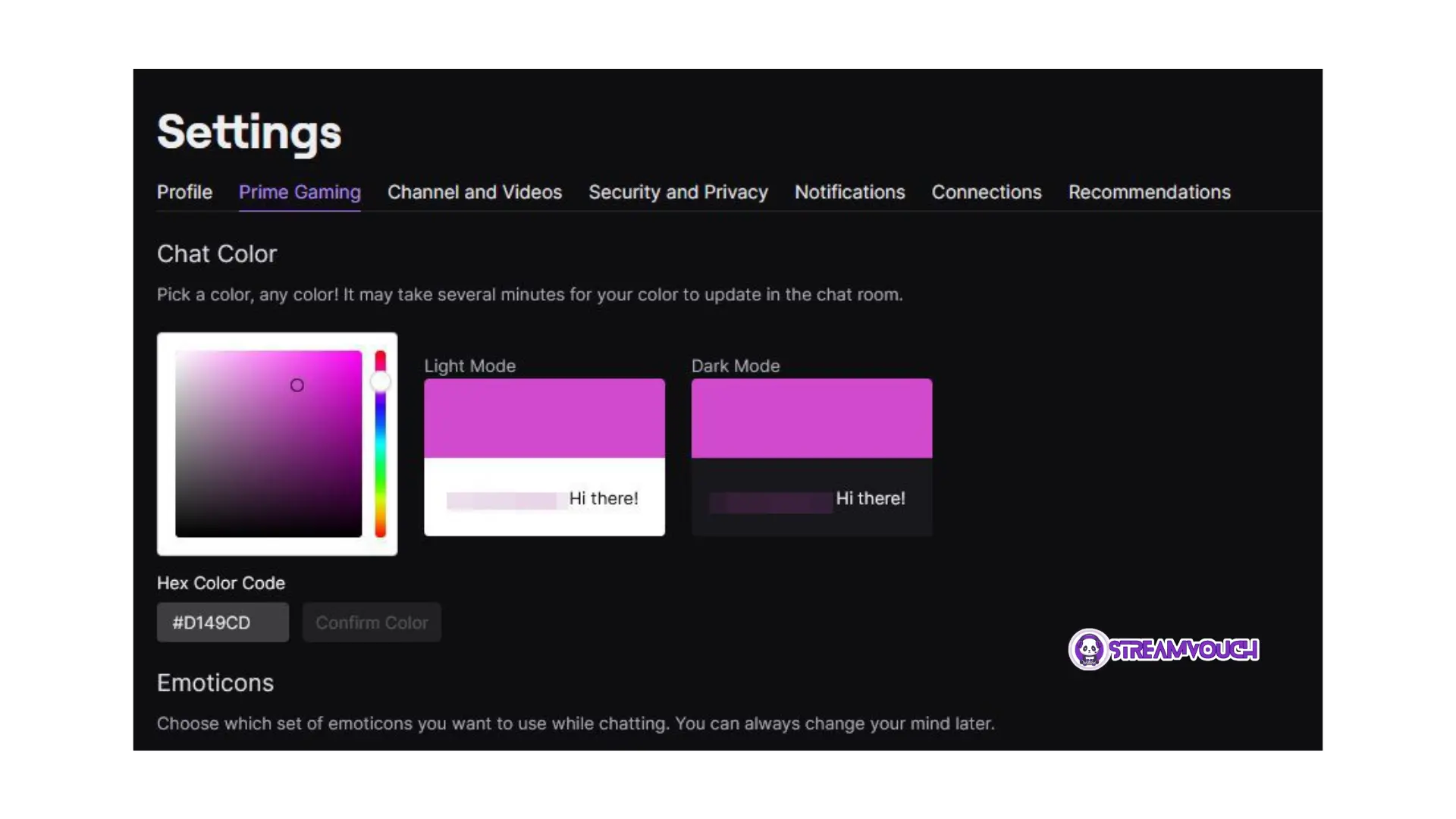
- Sync with your Channel Theme, and choose the color that fits alongside your logo or aesthetics associated with the channel.
- Consider Contrast colors to stand out amidst its environment and should be viewable in light conditions.
- Avoid Common Colors: Popular colors are blue or red, but they may blend in with other users. Choose a color that stands out.
- You can try many shades and see what works well for your Twitch profile and style.
Benefits of Changing Your Name Color on Twitch
Changing your name color on Twitch isn’t just for aesthetic purposes; it offers real advantages that make your Twitch experience more enjoyable.
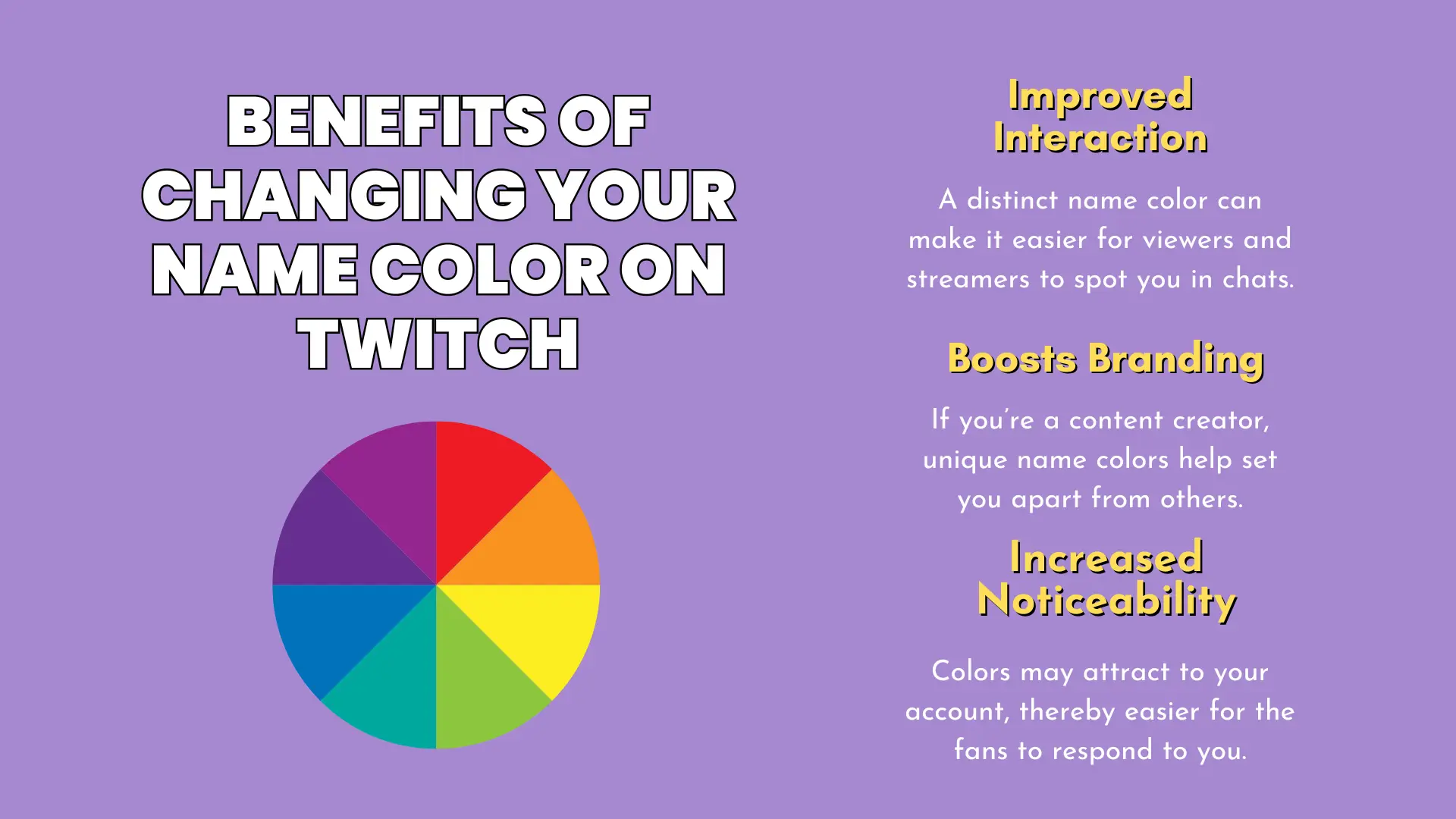
- Improved Interaction: A distinct name color can make it easier for viewers and streamers to spot you in chats.
- Boosts Branding: If you’re a content creator, unique name colors help set you apart from others.
- Increased Noticeability: Colors may attract to your account, thereby easier for the fans to respond to you.
Twitch is a competitive place. A name color helps with engagement and interaction; they are likely to remember either you or your channel. To strengthen your presence even further, you can customize your Twitch profile for a more professional and cohesive look.
Tips on Keeping Yourself Professional
Whereas color is fun, the type of color should be just as important because sometimes it requires a professional-looking atmosphere, even for streamers.
- Trend to Somber Colors: Avoid bright, flashy colors since they’re overwhelming. So, a more muted kind of look is ideal.
- Test Different Color Combinations: Ensure the color on your stream goes great on the phone and also on a tablet.
- Make it Readable: A username should be readable during fast-moving chats.
While bright colors can be disturbing to the content, extremely dark colors make it difficult to read your username. Maintain a balance.
How to Keep Your Twitch Profile Unique
In addition to changing your name color, there are other ways to enhance your Twitch profile.
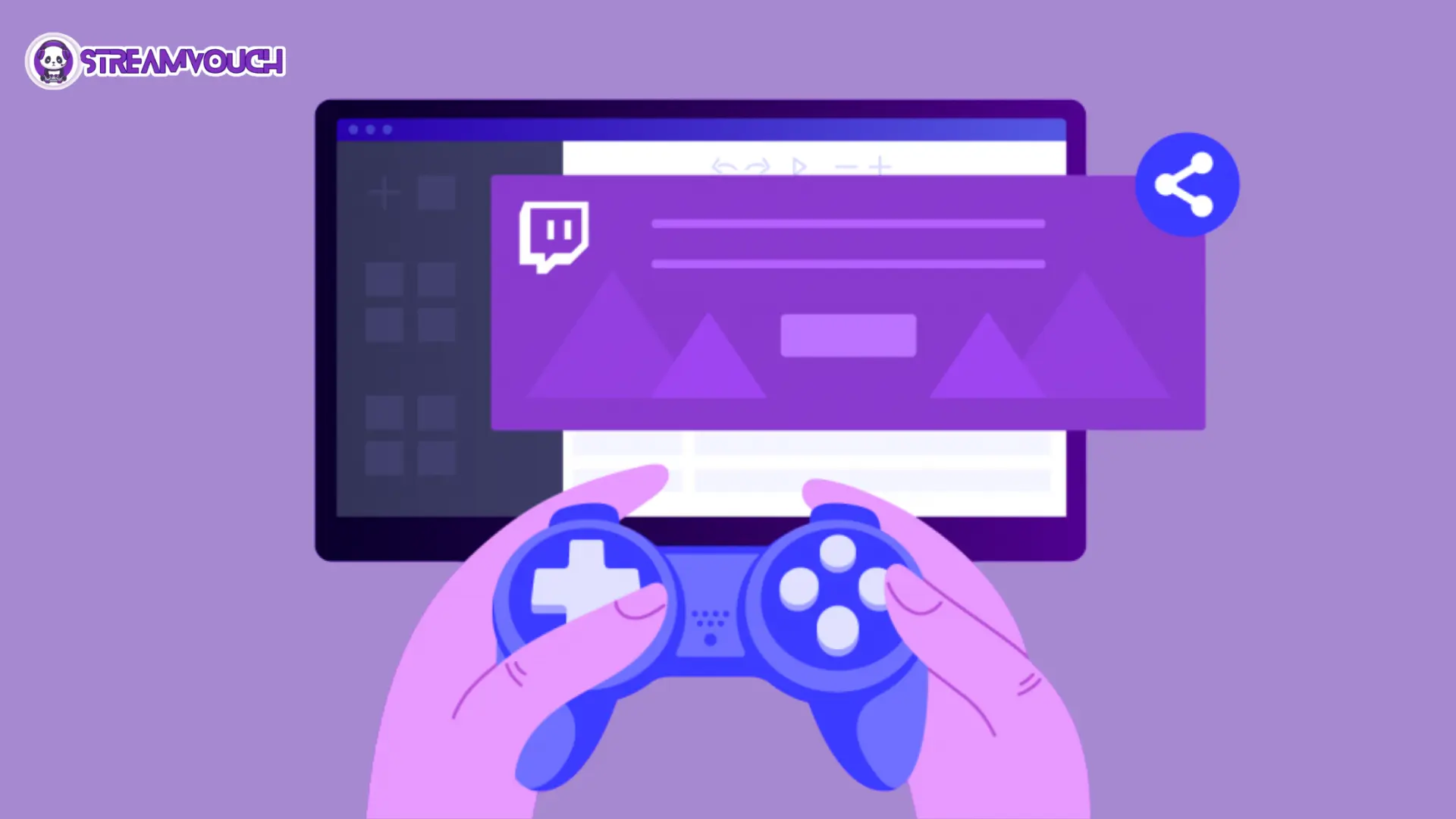
- Profile Picture and Banner: Use high-quality images that reflect your style. If you’re unsure how to create one that stands out, this guide on making a Twitch profile picture can help.
- Consistent Branding: Ensure your channel colors and graphics match your Twitch name color.
- Interactive Emotes: Use emotes that complement your profile, creating a cohesive and professional presence.
Building a consistent brand across your profile, emotes, and content can help you build a loyal audience. You can easily create professional-looking banners and profile images using free tools like Canva , which offers customizable Twitch templates to match your branding.
FAQs
Can everyone change their Twitch name color?
No, the option to change your name color is only available to subscribers and streamers who have access to Twitch’s built-in chat customization. Some third-party bots allow non-subscribers to make changes.
How can I get more color options on Twitch?
Twitch subscribers have more color options than regular users. You can also use third-party tools for a wider range of colors.
Is the name color change free?
Yes, it is free to change the name color for Twitch subscribers. For non-subscribers, they may have to rely on third-party tools that can be paid for.
Conclusion:
This is how you can change the color of your name on Twitch, which happens to be one of the effective ways of personalizing your profile and enhancing visibility.
This is an easy and fun form of customization that will enable streamers as well as viewers to stand out in the Twitch community. The following steps will ensure you follow through with it to create a more memorable presence.
Whether you are entertaining yourself on Twitch or using it for building a career in live streaming, naming color customizations are small but impacting ways of enhancing your experiences on the platform.
However, if you ever want to delete your Twitch account, you can follow the steps outlined in our How to Delete Twitch Account: Step-by-Step Guide to safely remove your account from the platform.
