How to Change Game Category on Twitch – A Complete Guide
Change of game category is one of the most important areas in getting the right audience for your stream. Be it changing games or updating your content, you need to know how to change the game category effectively.
If you are facing problem in knowing how to change game category on Twitch, either desktop or mobile, here are our helpful hints and tips that helps your streams stand out and become more visible.
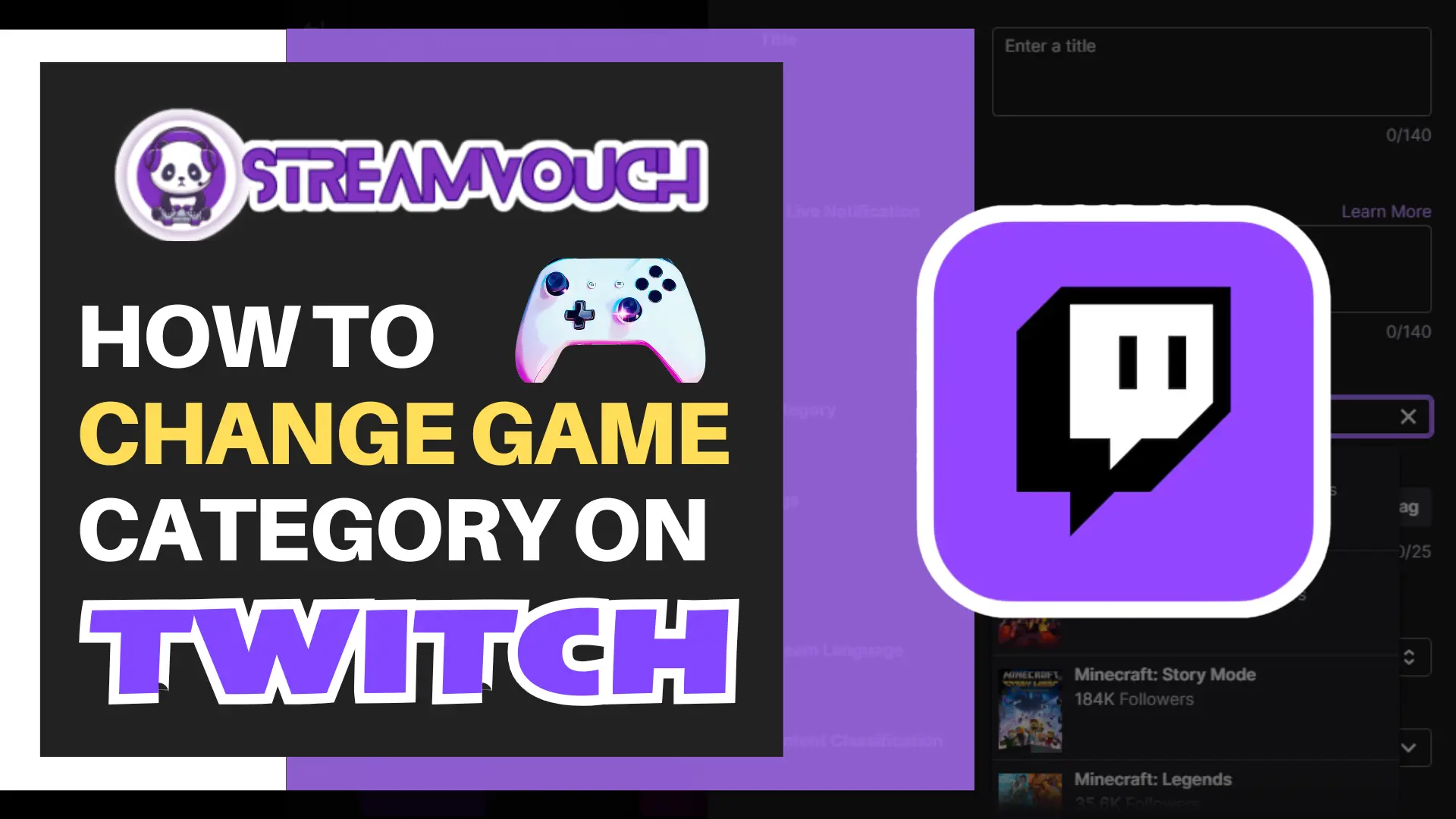
Table of Contents
- Why Do You Need To Change The Game Category?
- Benefits of Updating Game Categories On Twitch
- How to Change the Game Category on Twitch Desktop
- How To Change The Game Category On Twitch Mobile
- How To Change The Game Category Before Streaming Live
- How to Change the Game Category While Live Streaming
- How To Change The Game Category Via Streamlabs And OBS
- Optimize Your Game Category for More Viewers
- Why Optimization Matters
- Things To Avoid When Changing Game Categories
- FAQs:
- Final Thoughts
Why Do You Need To Change The Game Category?
You are helping viewers find content that interests them when you change the game category on Twitch. If you stream a different game but forget to update the category, viewers might leave because they expect a specific type of content. A correct game category ensures that your stream is shown to the right audience.
Benefits of Updating Game Categories On Twitch
Updating game categories on Twitch improves player experience through better discoverability, organization, and the relevance of content. This helps developers reach their target audience and keeps gaming platforms fresh and engaging.
- Boosts visibility
- Brings targeted audience
- Increases engagement
- Keeps your channel updated
Updating the game category directly impacts the discoverability of your Twitch stream. By choosing the right category, you ease the way for prospective viewers to find your channel.
How to Change the Game Category on Twitch Desktop
Changing the game category on Twitch through the desktop is straightforward. You’ll need to access the Twitch website and your Creator Dashboard.
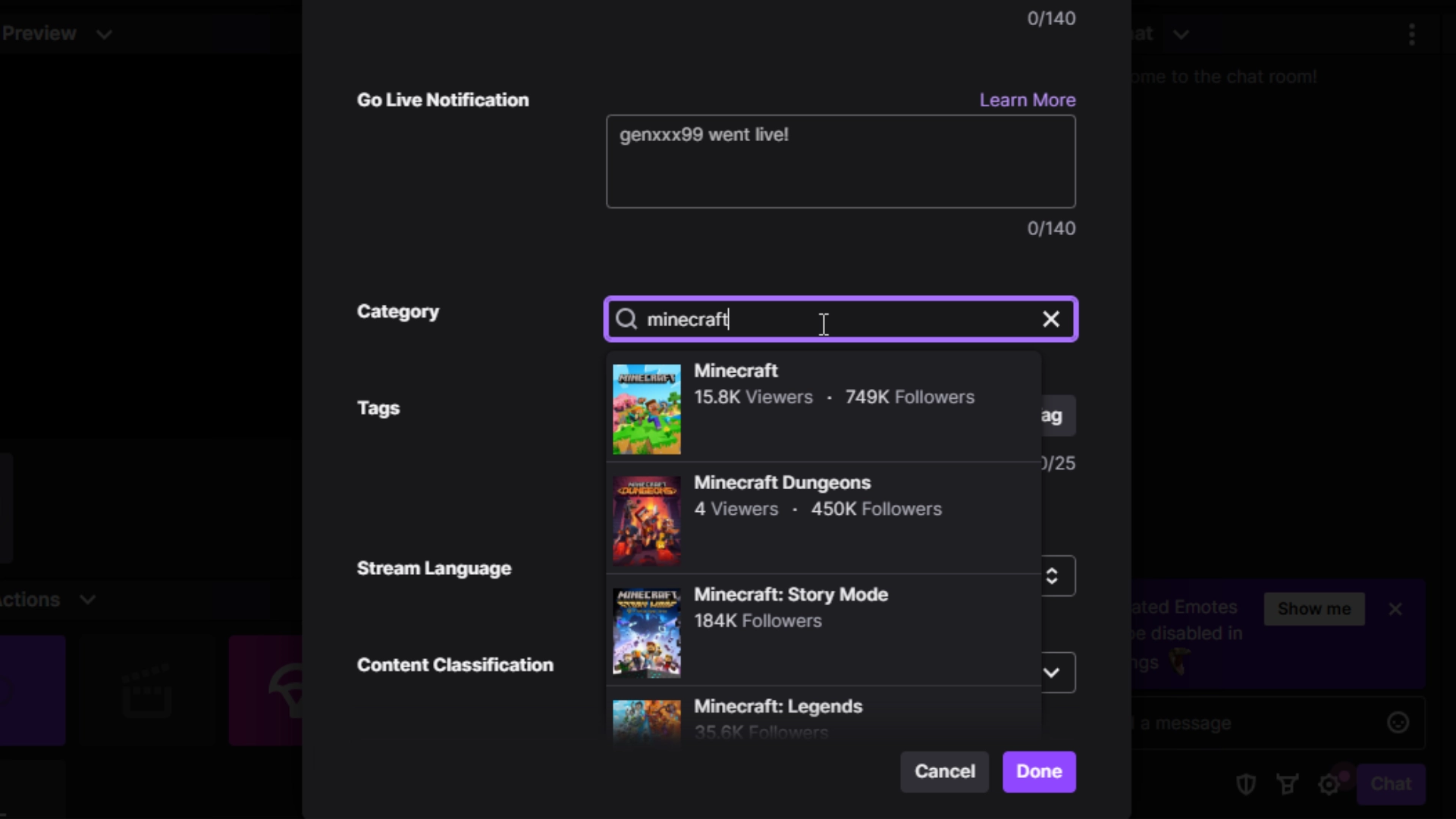
- Log in to your Twitch account while getting into your web browser.
- Go to the top right corner in your profile, where you have displayed your profile picture.
- Select “Creator Dashboard”.
- In the Stream Manager, find the “Edit Stream” Info button.
- Select “Category”
- Go to the search bar located on the category section, then enter the game you’d want to stream.
- You now select it from the list and tap Done
So your game category has now been updated. Both the scheduled and live stream support this
Important Things You Should Remember About The Update Of Desktop
- Use correct spelling on your game title. Mistakes here would lead to your content mismatch with the chosen category.
- It is easy to change the game category during a live stream and allows you to update in real time.
How To Change The Game Category On Twitch Mobile
Changing game category on mobile devices is the same and quite simple. Use the following steps for quick access to category button.
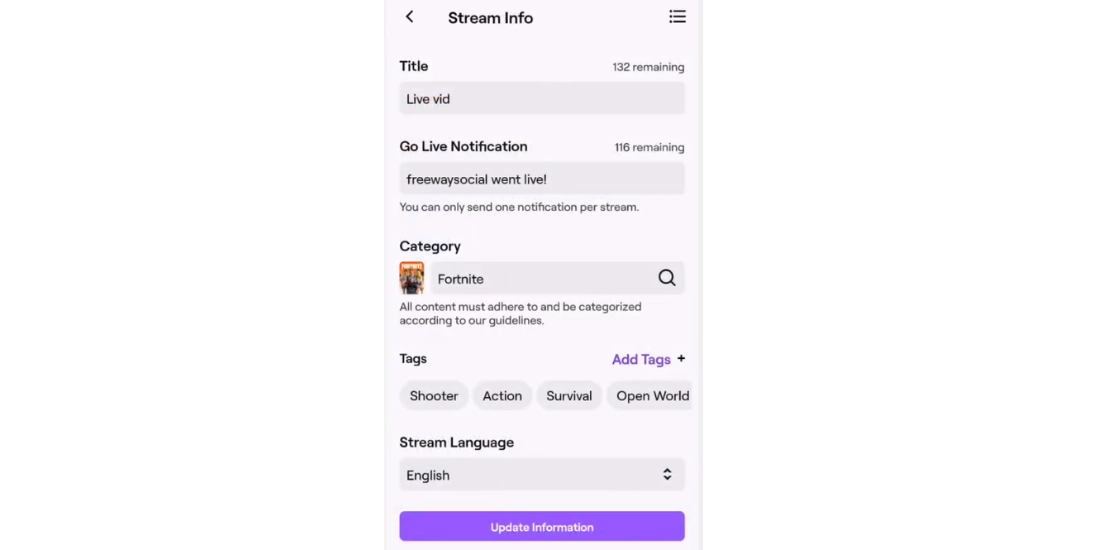
- Go to Twitch app in your phone. .
- Click on your profile picture at the top corner on the right side.
- Choose Creator’s Dashboard in the menu.
- Choose Stream Manager.
- Select Category.
- Scroll through for your game selection and choose the game you are streaming.
- Now, the game category on your mobile app is updated; it proves to be the most used tool among go- streamers.
Mobile Only Tips
- Always make sure that all apps have up-to-date versions and have no disconnections at this time
- Make sure the internet that you’re streaming off is on a steady flow.
This is a very convenient mobile app for streamers who like managing their streams away from the desktop.
How To Change The Game Category Before Streaming Live
If you need to change the game category before streaming live, then do it through the Edit Stream Info section on Twitch. That way, your stream will be categorized correctly even before viewers start joining your stream.
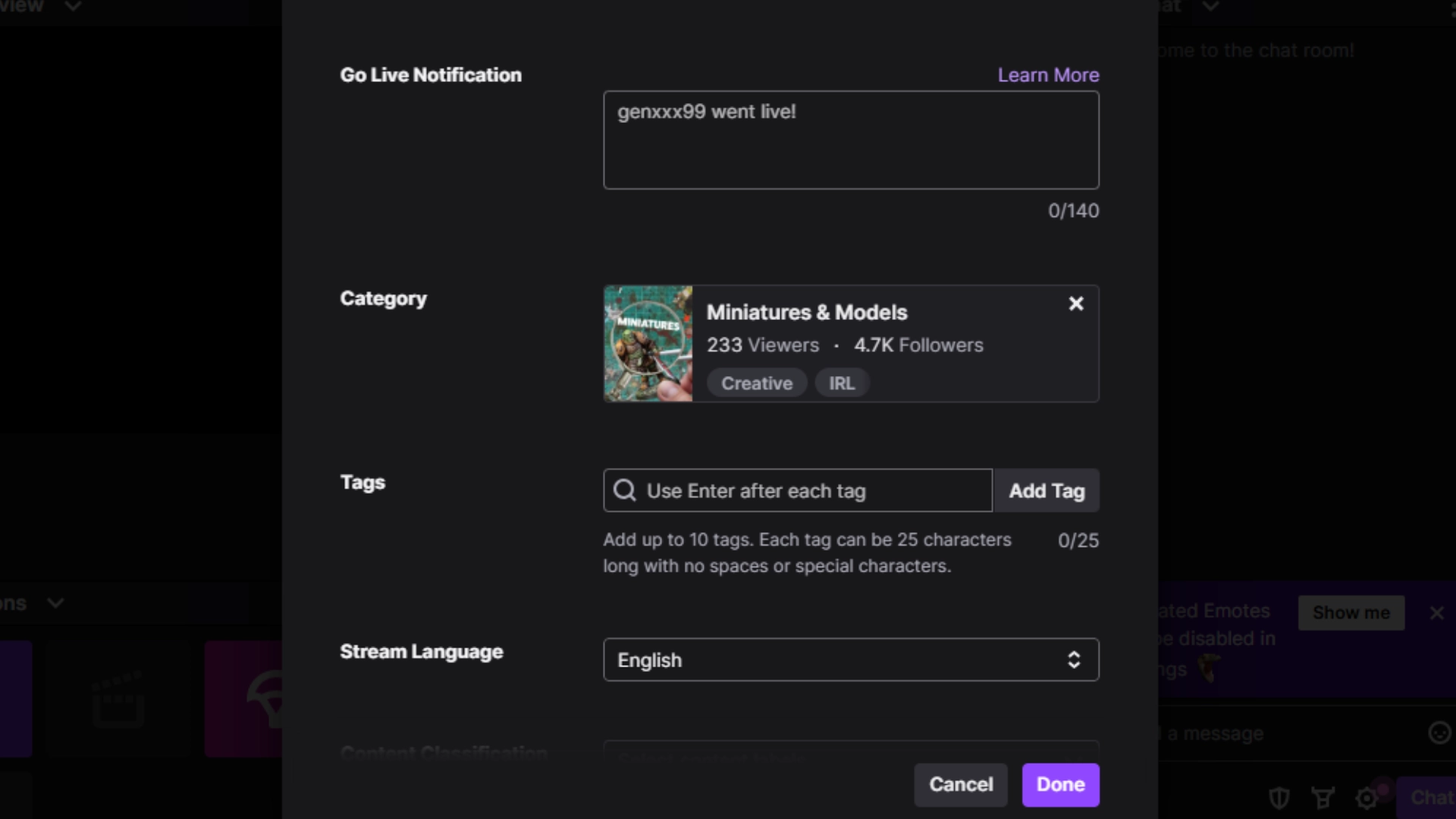
- Open your Creator Dashboard.
- Under Stream Manager, click Edit Stream Info.
- Select the Category section and replace it with the new game name.
- Save your changes then go live.
By establishing this before your stream initiates, you will no longer have the wrong game popping up for your viewers at stream time.
Pre-Live Preparation Tips
- Scheduling your game category far ahead of time will stop any confusion from arising towards your audience and increase the availability of your stream to be discovered.
- Pre-streaming also gives you the opportunity to ensure everything is in place, including the proper game title.
How to Change the Game Category While Live Streaming
Changing the game category while live is just as simple as doing it before you go live. In fact, it’s important to update your category in real-time, especially if you switch games mid-stream.
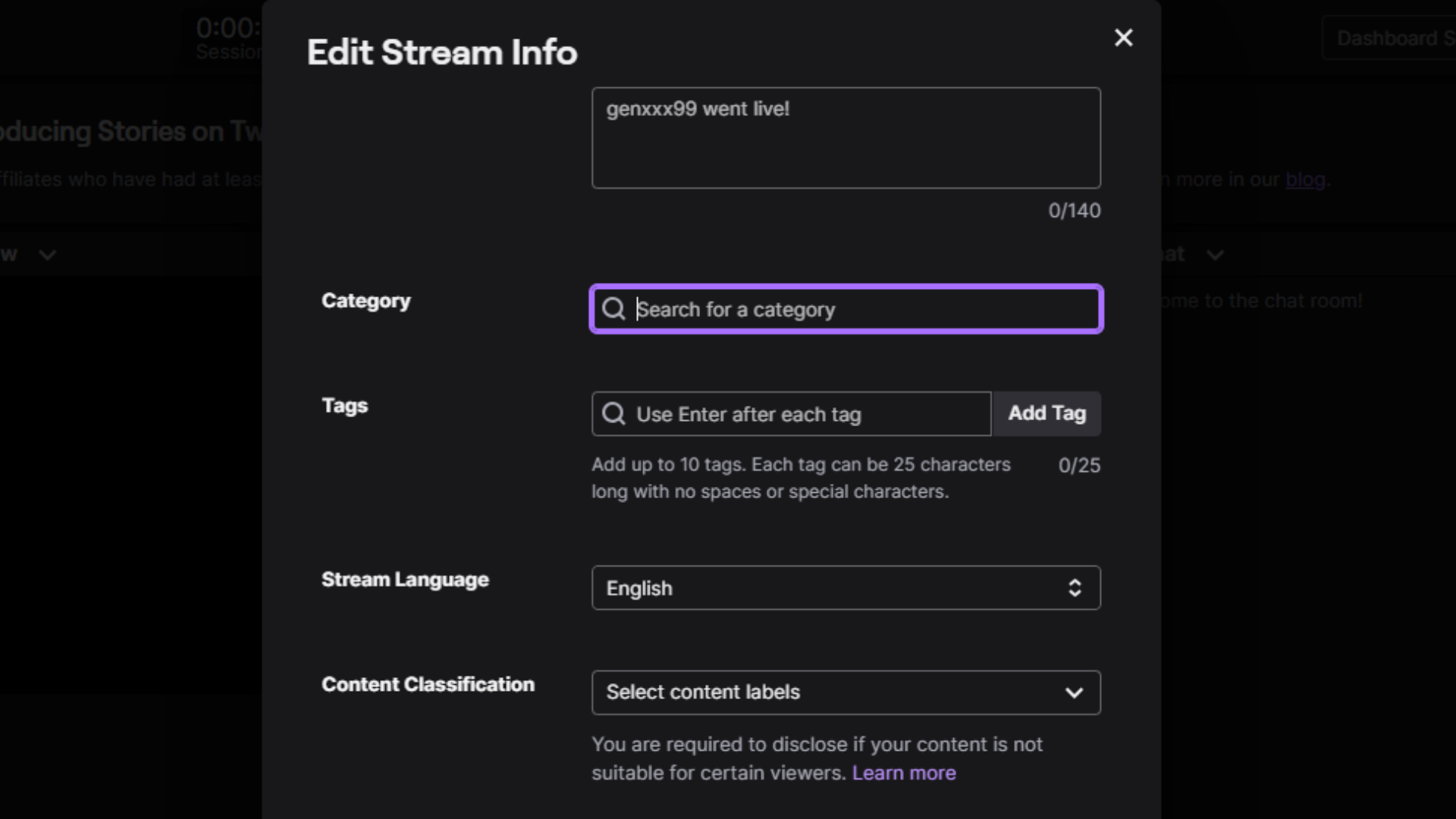
- Open the Creator Dashboard while you’re live.
- Under Stream Manager, click Edit Stream Info.
- Find the Category section, click on the search box, and type in the new game.
- Save the changes.
This change will be instantly reflected on your stream and viewers will be informed about the update.
Live Changes
- Do not forget to update your category as soon as you change games. That way, you do not confuse your viewers, which would mean a terrible experience for all of them.
- Changing the game while streaming also helps you reach new viewers who are browsing for that specific title.
How To Change The Game Category Via Streamlabs And OBS
On the third-party software like Streamlabs or OBS Studio, you can still change your game category. These platforms allow integration with Twitch, enabling you to adjust stream settings directly.
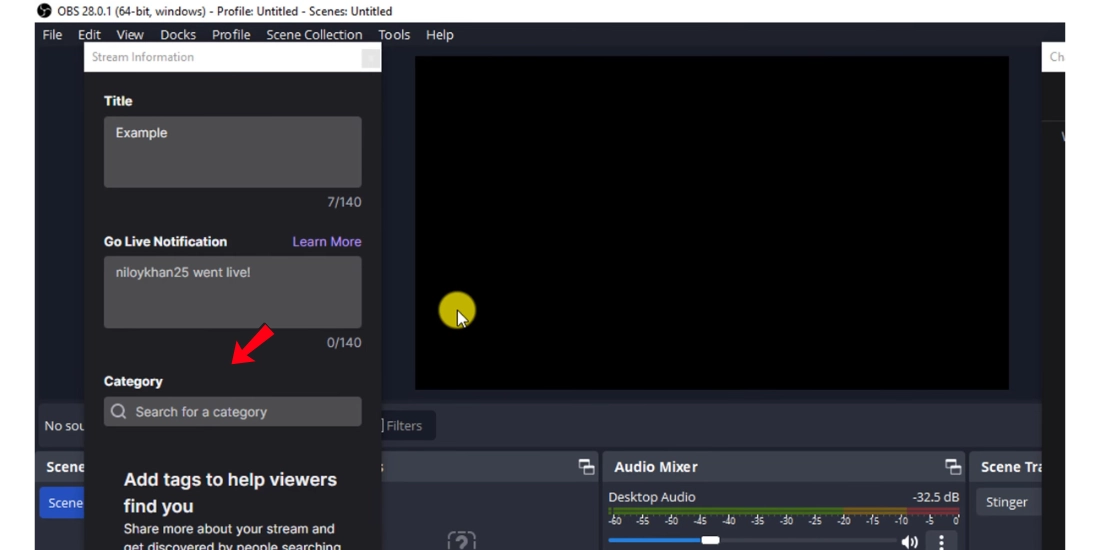
- Open Streamlabs or OBS Studio.
- Connect your Twitch account via the Settings menu.
- Go to Stream Settings.
- Change the Game Category field by typing in the name of the game.
- Once you save, your Twitch stream category will automatically update.
Third-Party Software Integration
Third-party apps make it easier to manage your settings. You can control several aspects of your stream from one place, including game categories.
Using Streamlabs or OBS Studio can save time, especially if you’re running multiple streams or events.
Optimize Your Game Category for More Viewers
It is not enough to just change your game category. To maximize it, consider the following tips for optimization:
- Use trending or popular games when possible.
- Use related tags like “Multiplayer” or “Casual Play.”
- Include specific game modes or challenges for niche audiences.
- Update the category regularly if you change games mid-stream.
Optimizing your game category makes your stream easier to discover. Another way to boost visibility is by sharing your channel link.
Why Optimization Matters
Optimizing your game category aligns your content with viewers’ interests, increasing the chances of being more visible. A well-chosen category helps your stream pop up in searches and recommendations.
Focusing on categories also helps in building a loyal viewer base.
Things To Avoid When Changing Game Categories
Updating the game category is easy, but some common mistakes streamers tend to make.
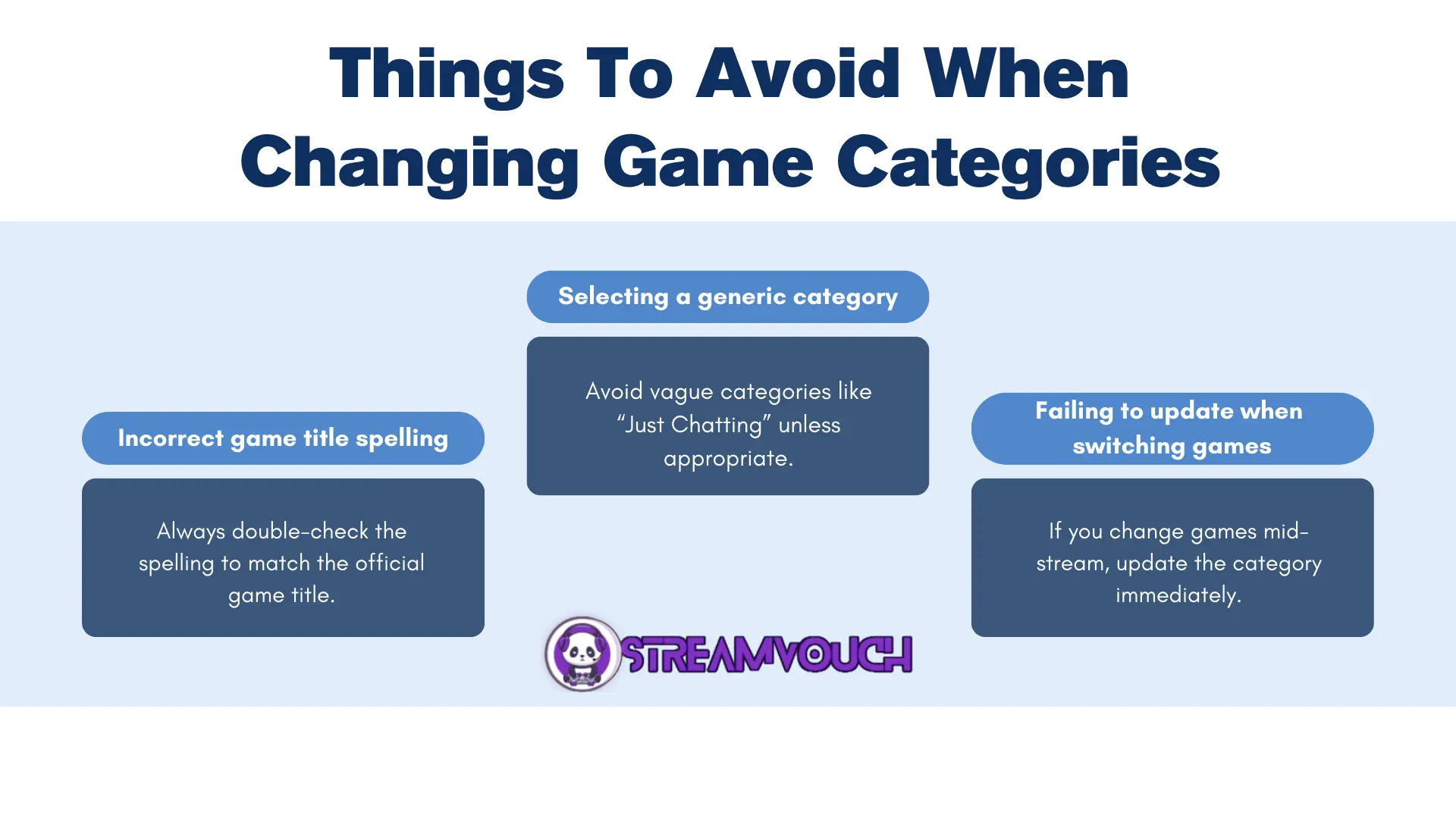
- Incorrect game title spelling – Always double-check the spelling to match the official game title.
- Selecting a generic category – Avoid vague categories like “Just Chatting” unless appropriate.
- Failing to update when switching games – If you change games mid-stream, update the category immediately.
By avoiding these errors, you ensure your stream reaches the right audience without issues. Even with the right category, technical issues like lag can still drive viewers away. While updating categories, it’s equally important to know how to change your stream title on Twitch to attract the right audience.
Correcting Mistakes Quickly
If you ever make a mistake when switching the game category, make sure to correct it in real-time. You may lose your viewers by choosing a wrong game category on Twitch.
Most errors can be corrected in real time using the Stream Manager.
Once you’ve updated your game category, don’t forget to share your channel. Learn how to find your Twitch channel URL to promote your stream easily.
FAQs:
How do I change the game category after I’ve already started streaming?
Just go to the Creator Dashboard, click on Edit Stream Info and update your game category. The update is immediate.
Can I change the game category multiple times during a stream?
Absolutely, you can change your game category any number of times during a stream.
Why isn’t my game showing up in the category list?
If it is a new or very rare game, it will not pop up. Search for the game by different names, or ensure your game category is correctly chosen on Twitch.
How can I get more viewers in my stream by choosing the right category for my games?
You can use popular games and use the correct tags; update your game category every time you switch games. Interacting with your viewers and refreshing your content is also essential.
Final Thoughts
Changing your game category on Twitch is a simple process but important for the success of your stream. Whether you are streaming on desktop or mobile, managing your stream settings is important for your stream to be discovered. You can boost your visibility and increase your engagement audience by regularly updating game category on Twitch. Remember to keep your stream fresh by changing the category when switching games, and don’t forget to optimize your settings for maximum reach.
