How to Record On Twitch | Easy And Quick Guide To Follow
If you want to record Twitch streams but aren’t sure we will help you with easy methods. You can have many tools EaseUS RecExperts that offer you easy recording options on screen. Similarly, Gemoo Recorder records your screen and webcam. OBS Studio gives you high-quality recording and streaming. But for an easy way to record live streams, VLC Media Player is also a great choice.
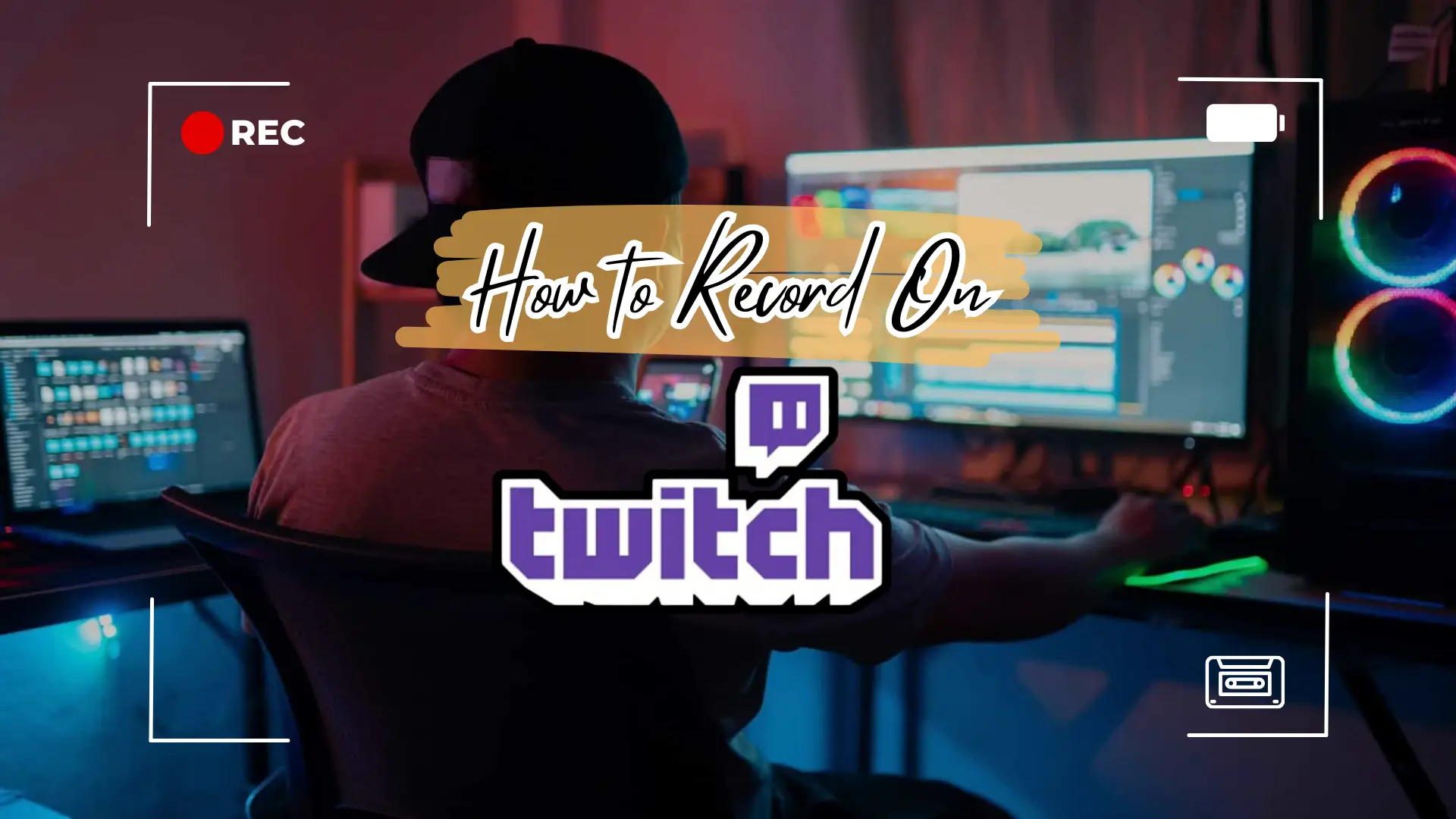
Getting the right tool may be a difficult task because of lack of awareness and also as each one works differently. These tools might look complicated, but they are all easy to use for recording Twitch streams. So let’s understand it in an easy way and make the recording process simpler that can help you pick the best tool for your needs.
Table of Contents
- Simple Method To Record Twitch Streams
- How to Use EaseUS RecExperts to Record Twitch Streams
- Using Gemoo Recorder to Record Twitch Streams
- Steps to Record a Twitch Live Stream Using VLC Media Player
- Using OBS Studio to Record Twitch Streams
- Simple Steps to Record Twitch Streams on Mac via QuickTime Player
- Use Camtasia to record Twitch streams on PC
- FAQs
- Final Words
Simple Method To Record Twitch Streams
To record a Twitch stream, here are some simple methods that you can easily follow.
How to Use EaseUS RecExperts to Record Twitch Streams
EaseUS RecExperts is a popular tool. It helps you record Twitch streams easily. Many people use it for this purpose. It lets you record live streams without any time limits. You can either record full screen or a portion of it. It also works for videos from other platforms and lets you save them in different formats with a single click. Here’s how:
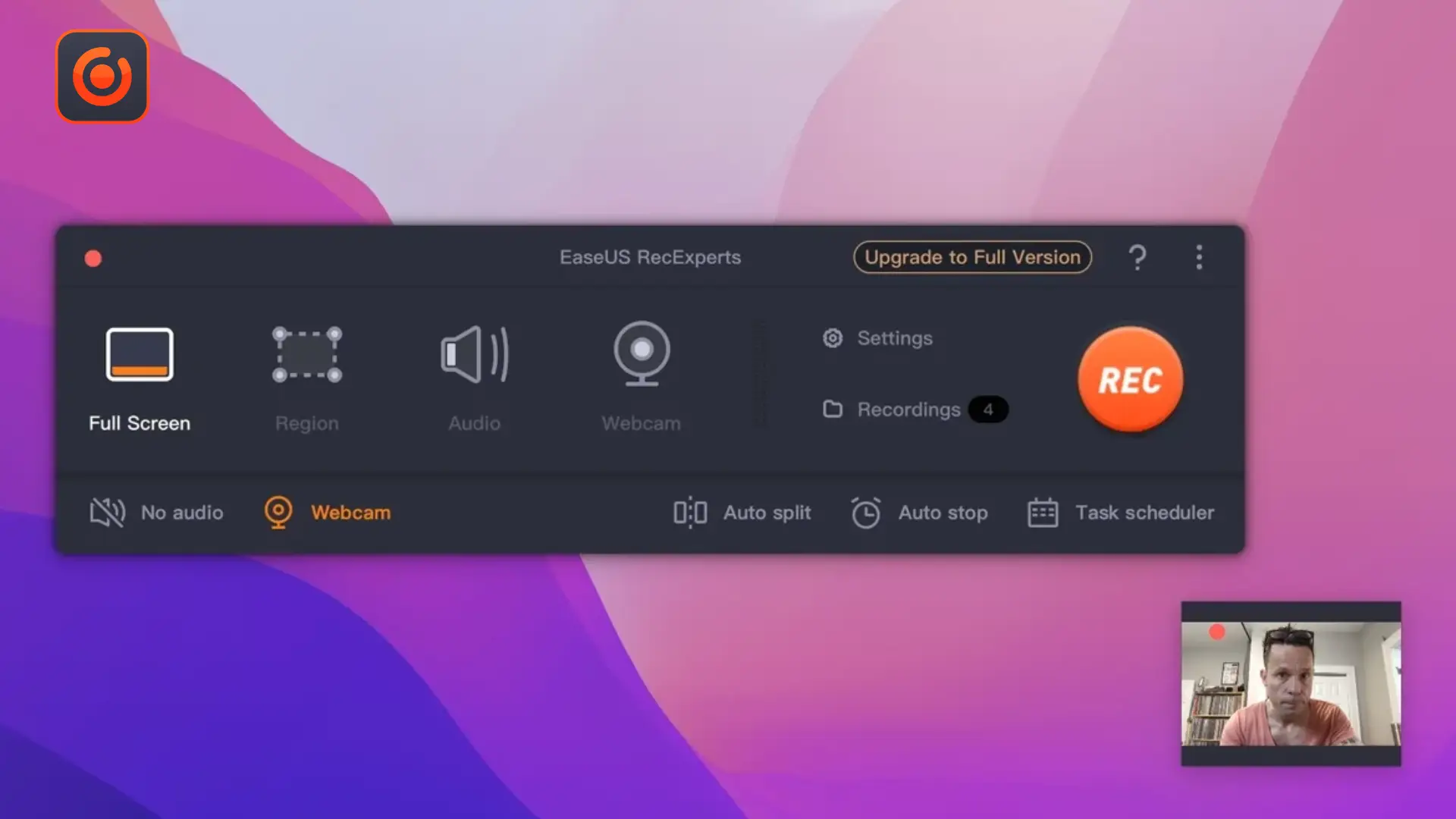
- Step 1: Open EaseUS RecExperts and pick how you want to record. For full screen, choose Full Screen, or pick Region to select a specific area.
- Step 2: Select the options either to turn on the webcam, microphone, or system audio. Switch these off to record sound free videos.
- Step 3: Record by clicking the red REC button. A menu will show up, letting you pause with the white “Pause” button or stop with the red “Stop” button.
- Step 4: After completing, a list of recordings will be ready. You can view or edit them.
Using Gemoo Recorder to Record Twitch Streams
Gemoo Recorder lets you record your computer screen and webcam at the same time. You get many recording options including the notes adding options as well. It’s simple to use. It’s good for beginners who want to record Twitch streams.
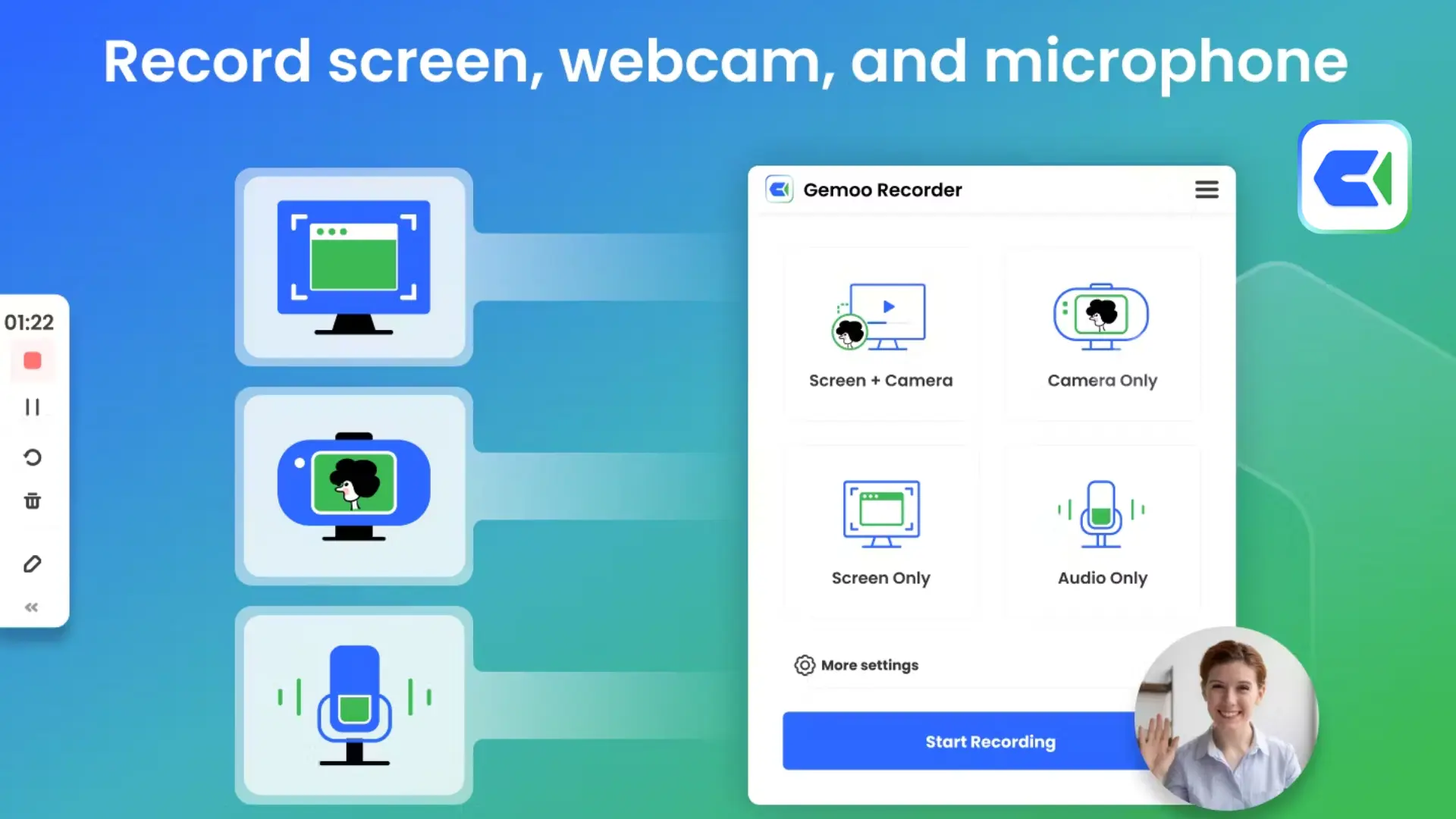
You can record your screen and webcam. You can also track mouse movements. This works for Twitch streams and Zoom meetings. Gamers can record gameplay smoothly. There are no ads or time limits. Here’s how to record a great Twitch stream:
- Step 1: While your Twitch stream is on, download and install Gemoo Recorder, then sign in.
- Step 2: Go back to Twitch, make it full-screen, choose Screen only, adjust the settings, and click Start recording.
- Step 3: Use the tools to add text or images while recording.
- Step 4: To stop and save the video, press the red button.
Once you’ve started recording your streams, the next step is to repurpose your best moments. A great way to do this is by creating short highlights that viewers can rewatch and share. Check out our complete guide on how to make, save, download, and delete Twitch clips to get started.
Steps to Record a Twitch Live Stream Using VLC Media Player
VLC is a great media player and a video recording tool. You can also record your screen with it. It’s simple to use. You can quickly record live audio and video streams. After you install it, recording from Twitch is simple.
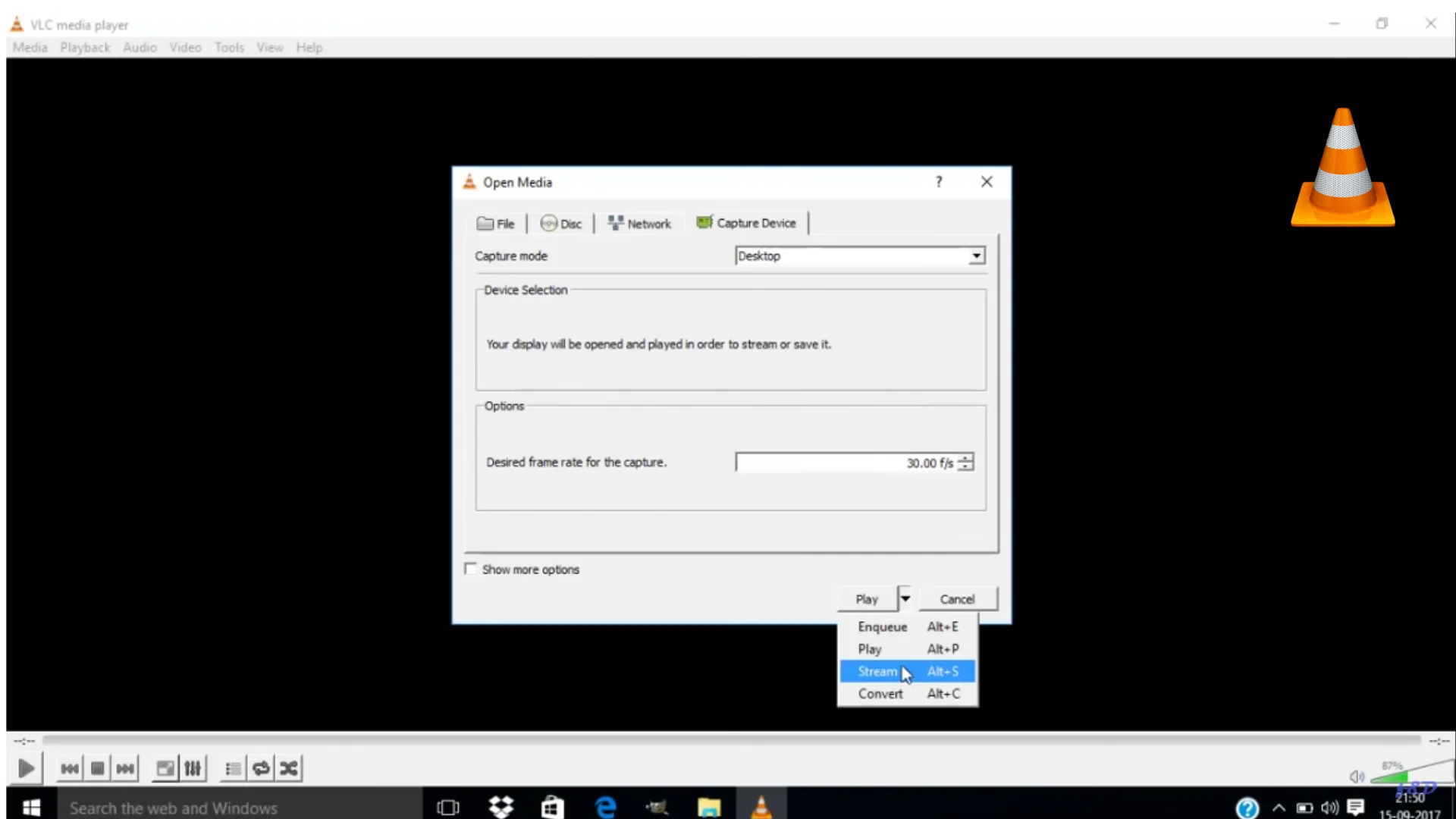
The video will have clear audio and you can add your own captions, so you can make good videos without much skill. Just follow these steps to record a Twitch stream easily.
- Open VLC on the device where you’re watching the Twitch stream.
- Go to the Media menu and select Open Network Stream.
- Paste the stream URL in the box.
- Click Start to begin recording, then tap again to stop.
Twitch is a popular platform for watching live gaming and esports. While recording streams is useful, many viewers also like customizing their viewing setup. For example, you can pop out Twitch chat into a separate window to make multitasking easier while watching or recording
Using OBS Studio to Record Twitch Streams
OBS Studio is a free tool. You can use it for screen recording and live streaming. It works on macOS, Windows, and Linux. To start, just download it. Beginners may want to watch tutorials for help. It’s great for Twitch and YouTube videos.
Choose your save location for the recordings. You can also change the video quality. Once you’ve captured your footage, the next step is understanding how to upload video on Twitch for your audience to watch later.
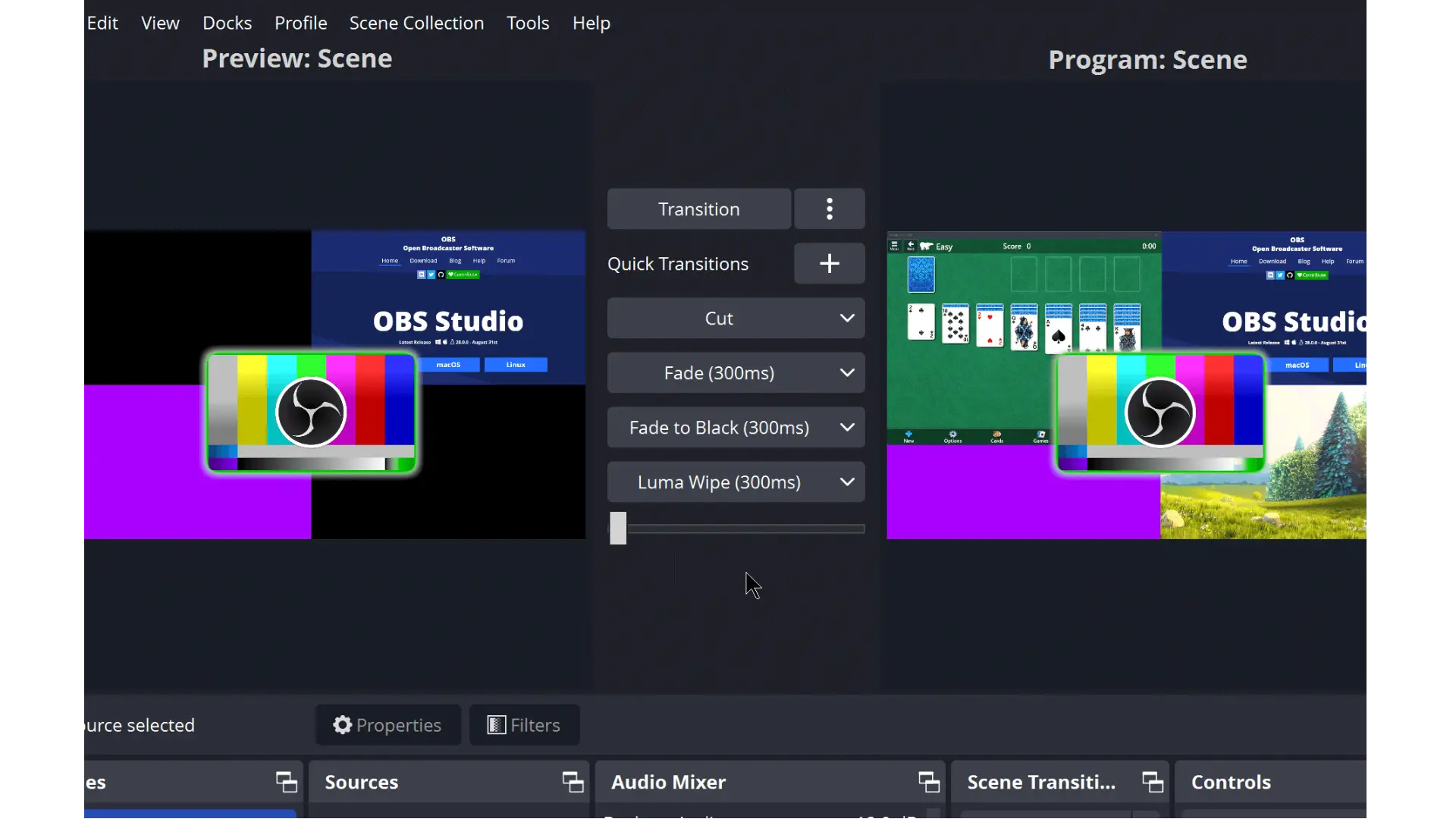
- Open OBS Studio and go to the Settings tab at the top. Click on Settings to choose the location or folder to save your recordings.
- Go back to the main OBS Studio screen. Right-click in the Sources section, open Twitch, and select the stream you want to capture. Then, choose Add and pick either Monitor Capture or Window Capture.
- Click Start Recording to begin recording the stream. When you’re done, click Stop Recording. Save the videos on your chosen location.
Simple Steps to Record Twitch Streams on Mac via QuickTime Player
For Mac users wanting to record Twitch streams, QuickTime Player is one of the best platforms. It can capture your whole screen, including live streams from Twitch and YouTube. It has easy editing tools and is simple for beginners. Simply record Twitch streams on your Mac as described below.
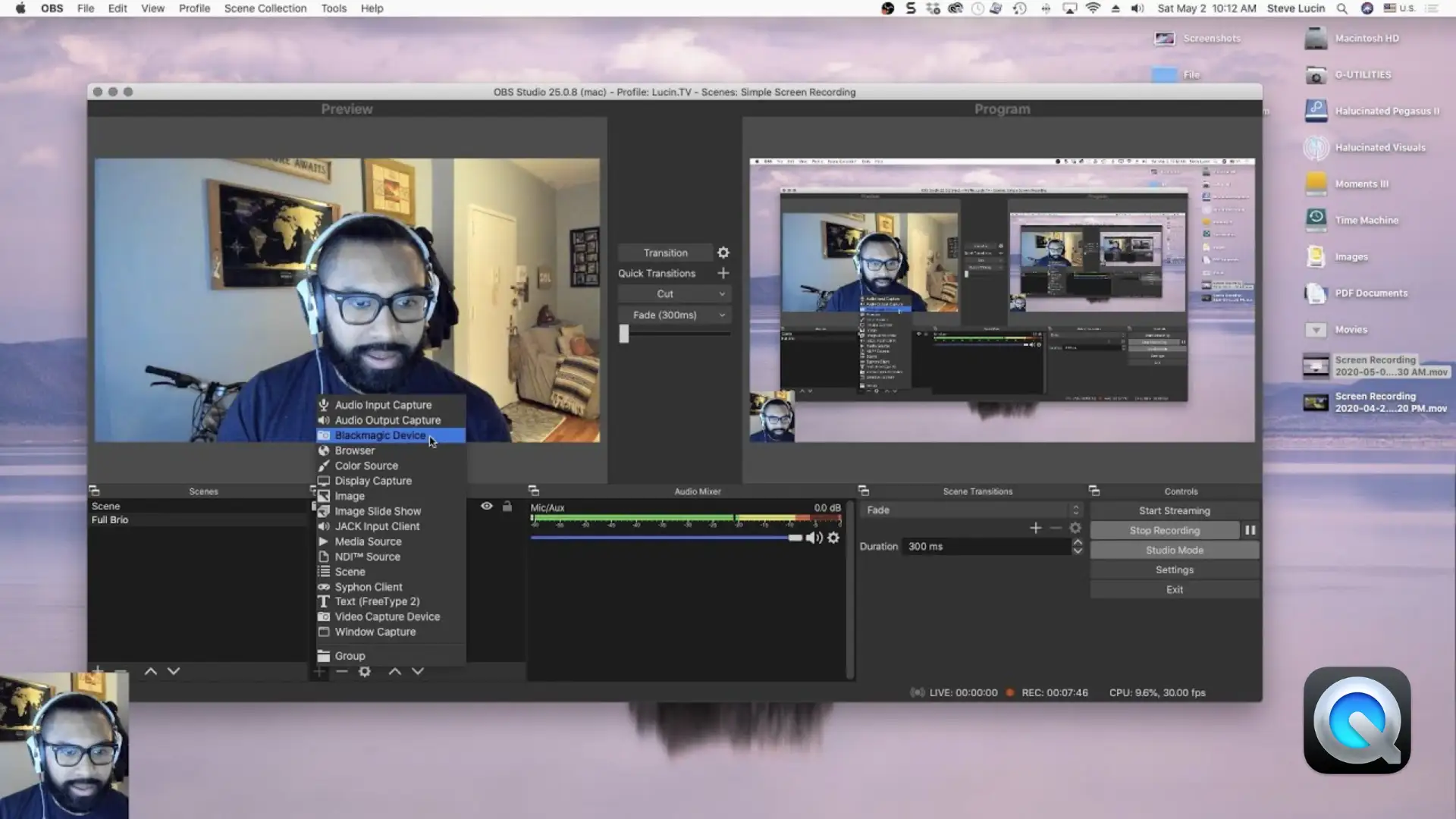
- Open QuickTime Player and choose File then New Screen Recording.
- Click the Record button to start capturing the Twitch stream.
- When you’re done, click the Stop icon next to the Wi-Fi symbol.
- Go to File then Save to save the recorded video.
Use Camtasia to record Twitch streams on PC
Camtasia is a well-known tool that helps you record your computer screen perfectly. You can use it to capture video calls, presentations, and Twitch streams.
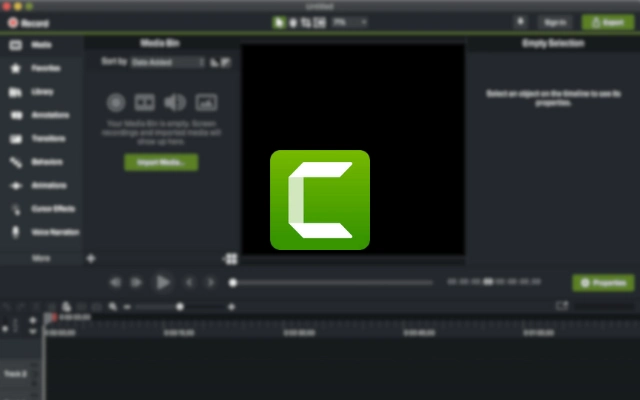
To record Twitch streams, start by installing Camtasia on your PC. it is a user friendly program with easy use options. You can record with just a few clicks. It also lets you add effects by dragging and dropping, making it great for beginners in video editing. You can easily record a Twitch stream by following these steps:
- Open Camtasia and start a new project.
- Click File and then Import to add your video.
- Press the red circle button with “rec” to start recording.
- Use the button Share located on the top-right corner.
- Save the video.
Recording your streams is a solid foundation, but growing your channel requires a smart strategy. From optimizing your content to engaging your audience, our step-by-step Twitch growth guide will help you reach more viewers and build a loyal community.
FAQs
How do streamers record their streams?
Streamers usually use software like Movavi, Camtasia, or OBS Studio. They might also use built-in recording options on Windows 10 or Mac, or services like Restream.
Can I record Twitch streams?
Yes, you can record Twitch streams using special screen recording software.
Is Twitch Studio free?
Yes, Twitch Studio is a free tool that helps new streamers improve their streams and create professional-quality content easily.
Final Words
Twitch is a popular platform for watching live gaming and esports. You can make it even better by recording and saving your favorite moments. Use all these tools and you can easily record anything from Twitch. Tools like Gemoo are simple to use and let you record with just a few clicks.
Need more control, use OBS which allows you to record the videos according to your needs.QuickTime Player is easy to use for Mac users, and Camtasia makes recording and editing simple. By picking the tool that works best for you, you can easily capture and save your favorite Twitch streams.
